Using Constant Radius to Create a Fillet
To apply a fillet:
-
Either:
- Right-click on an edge or face in the
3D-CAD View window and select
Create Fillet.
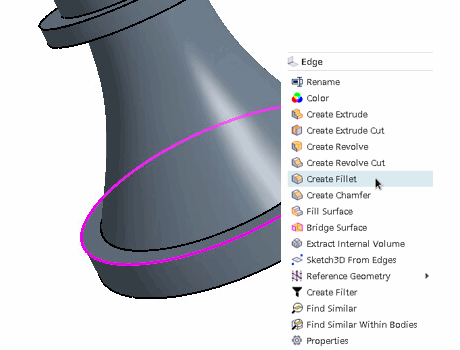
- Click
 (Create
Fillet) in the 3D-CAD toolbar. If the 3D-CAD toolbar is not
visible, click and activate 3D-CAD from the list.
(Create
Fillet) in the 3D-CAD toolbar. If the 3D-CAD toolbar is not
visible, click and activate 3D-CAD from the list.
The Fillet panel appears.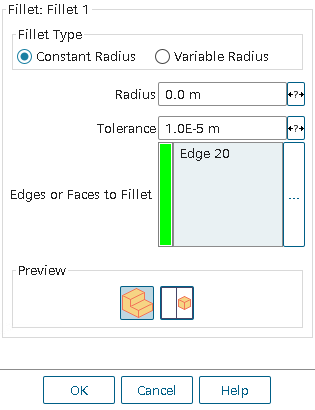
By default, the Constant Radius option is selected.
- Right-click on an edge or face in the
3D-CAD View window and select
Create Fillet.
- Select any additional faces and edges for the fillet. To make the edge or face selection process easier, use the Selection Filter. (See Filtering the Selections.) You can select multiple edges or faces at once by holding down the <Ctrl> key.
- In the Radius textbox, enter the radius of the fillet. If you selected a face, the fillet is applied to all edges around the face.
- If the feature fails, then adjust the tolerance value. The tolerance value is based on the size of the input entities. For example, if an edge is 0.1 mm long on a small geometry, a high tolerance will completely ignore or eliminate the desired details in the model.
-
If necessary, expose the radius as a design parameter by clicking the
 (Expose Parameter) button.
The number of edges and faces that are selected is shown next to the Number of Selected Edges and Number of Selected Faces fields respectively. A preview of the fillet is shown in the 3D-CAD View scene. The fillet is shown in yellow, while the edges and faces that are used to create the fillet are shown in purple.
(Expose Parameter) button.
The number of edges and faces that are selected is shown next to the Number of Selected Edges and Number of Selected Faces fields respectively. A preview of the fillet is shown in the 3D-CAD View scene. The fillet is shown in yellow, while the edges and faces that are used to create the fillet are shown in purple.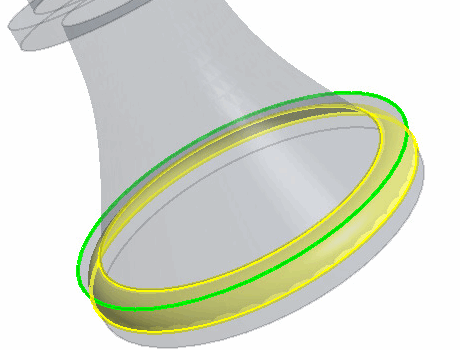
- Click OK to apply the fillet to the selected edges.
A Fillet node is added to the feature tree.
To change which edges or faces the feature is applied to, or to update the size of the fillet, right-click on the node and select