Performing Boolean Operations
In 3D-CAD, you can perform Boolean operations on both facet and BRep (Boundary Representation) bodies. Boolean operations include uniting, intersecting, subtracting, imprinting, and slicing.
- Hold down the <Ctrl> key and select the relevant bodies from the Bodies manager node.
- Right-click on one of the selected bodies and select .
- Define the properties for the Boolean operation.
If a Boolean operation fails to complete successfully with the precise option, for example precise imprinting, try using the tolerant option.
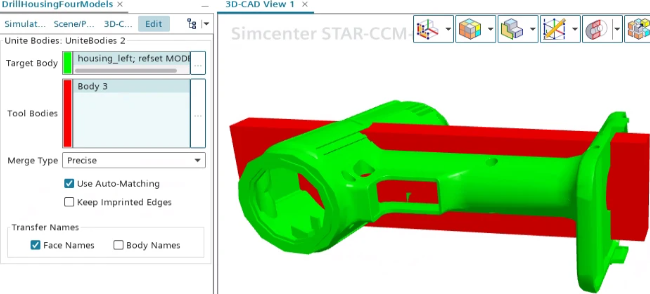
- Click OK.
A feature node is added to the feature tree for each Boolean operation.
If either the Unite, Intersect, or Subtract operation fails, select the failed feature node in the simulation tree to highlight the entities that are responsible for the failure in the 3D-CAD View scene. You can try to revise or repair the selected bodies in these areas so that the operation succeeds.
If you find it difficult to identify the entities in the graphics window, then adjust their default color in the global options () dialog. For more information see, Simcenter STAR-CCM+ Default Options.
If either the Unite, Intersect, Subtract, or Imprint operation fails, you can try using different tolerance configurations. If the operation is still failing, deactivate the Use Auto-Matching option.
Uniting Bodies
The Unite action merges two or more contacting bodies into a single body.
| Target Body | Specifies the body to which material is added. The common volume of the selected tool bodies is added to the target body. To change the selection, click in this group box and select the desired body from the 3D-CAD View scene or from the Bodies node in the 3D-CAD feature tree. | |
| Tool Bodies | Specifies the bodies that add material to the target body. To select target bodies, click in this group box and select the desired bodies from the 3D-CAD View scene or from the Bodies node in the 3D-CAD feature tree. | |
| Merge Type | Defines the type of merge parameter to use in the operation. | |
| Precise | Uses the default internal model precision of 1.0E-8 m as the tolerance. This tolerance setting requires that faces of separate bodies be within 1.0E-8 m of each other. This option takes a minimum amount of computational time and works well for all coincident faces and surfaces. | |
| Tolerant Edges | Reduces the model precision by using a higher tolerance value that you provide on all the edges in the model. This option causes any further geometry operations to use the lower precision model. | |
| Tolerant Faces | Finds the coincident faces within the specified tolerance. This option is well-suited for skewed faces without sacrificing the precision on the rest of the model. | |
| Tolerant Faces and Edges | Provides a combination of the Tolerant Edges and the Tolerant Faces options. Use this option only if the other options fail. | |
| Use Auto-Matching | When activated, allows the Parasolid function to automatically identify matched regions (areas of near coincidence) between the target and tool bodies. When deactivated, Simcenter STAR-CCM+ identifies the matched regions and passes them to the Parasolid function. | |
| Keep Imprinted Edges | When activated, preserves the properties (such as name and color) of imprinted edges and faces, while using the Unite Bodies function. This prevents faces with different properties from being merged. For Unite Bodies operations that have multiple tool bodies, the Keep Imprinted Edges option applies to all edges that are imprinted from one tool body to another, before they are united with the target body. | |
| Tolerance | Specifies the tolerance for the operation when you set Merge Type to a tolerance. You are advised to increase the tolerance incrementally from 1.0E-8 m (which is the precise tolerance) to 1.0E-7, 1.0E-6, 1.0E-5 until successful. Only increase the tolerance further if the neighboring feature dimensions are much larger. A very large tolerance value may cause small features to collapse internally and make the model invalid. | |
| Transfer Names | Transfers names from the tool bodies to the target body. You can transfer face names and body names. Activate the Face Names option to transfer custom face names from the tool bodies to the target body. If both the target body and the tool body contain a custom name, the name on the target body has precedence. Activate the Body Names option to transfer the name of the tool body to faces on the same tool body that do not have a custom name. | |
Intersecting Bodies
Bodies that are intersecting share a common volume. An Intersect operation combines these bodies and leaves only this common volume.
If the bodies do not all share a common volume, the operation deletes all selected bodies. If bodies do not intersect, use the transform operation to move the bodies until they share a common volume. Insert the transformation feature before the IntersectBodies feature.
| Bodies to Intersect | Specifies the bodies to intersect. To change the selections, click in this group box and select the desired bodies from the 3D-CAD View scene or from the Bodies node in the 3D-CAD feature tree. | |
| Precision Type | Specifies the precision for the intersect operation. | |
| Precise | Uses the default internal model precision of 1.0E-8 m as the tolerance. This tolerance setting requires that faces of separate bodies be within 1.0E-8 m of each other. This option takes a minimum amount of computational time and works well for all coincident faces and surfaces. | |
| Tolerant Edges | Reduces the model precision by using a higher tolerance value that you provide on all the edges in the model. This option causes any further geometry operations to use the lower precision model. | |
| Use Auto-Matching | When activated, allows the Parasolid function to automatically identify matched regions (areas of near coincidence) between the target and tool bodies. When deactivated, Simcenter STAR-CCM+ identifies the matched regions and passes them to the Parasolid function. | |
| Tolerance | Specifies the tolerance for the operation when you set Precision Type to Tolerant Edges. You are advised to increase the tolerance incrementally from 1.0E-8 m (which is the precise tolerance) to 1.0E-7, 1.0E-6, 1.0E-5 until successful. Only increase the tolerance further if the neighboring feature dimensions are much larger. A very large tolerance value may cause small features to collapse internally and make the model invalid. | |
Subtracting Bodies
In a subtract operation, the volume of one or more bodies is removed from another body.
The bodies from which material is removed are known as the targets, and the bodies that are used to remove the material are known as tools. You can use any number of tool bodies to subtract material from any number of target bodies. You can choose whether to delete or whether to keep the tool bodies in this operation.
Each tool body must share some of its volume with the target. If a tool body does not overlap the target, it is deleted from the model during the operation and the target body is unchanged—a SubtractBodies feature node is added to the feature tree. If the bodies do not overlap, use the transform operation to move them so that they do overlap.
| Target Bodies | Specifies the bodies from which material is removed. The common volume of the selected tool bodies is removed from the target body. To change the selections, click in this group box and select the desired bodies from the 3D-CAD View scene or from the Bodies node in the 3D-CAD feature tree. | |
| Tool Bodies | Specifies the bodies that remove material from the target body. To change the selections, click in this group box and select the desired bodies from the 3D-CAD View scene or from the Bodies node in the 3D-CAD feature tree. | |
| Keep Tool Bodies | When activated, retains the tool bodies after the operation. By default, this option is deactivated and the tool bodies are consumed in the operation. | |
| Imprint | Imprints the tool bodies onto the target bodies after performing the operation. | |
| Precision Type | Specifies the precision for the subtract operation. | |
| Precise | Uses the default internal model precision of 1.0E-8 m as the tolerance. This tolerance setting requires that faces of separate bodies be within 1.0E-8 m of each other. This option takes a minimum amount of computational time and works well for all coincident faces and surfaces. | |
| Tolerant Edges | Reduces the model precision by using a higher tolerance value that you provide on all the edges in the model. This option causes any further geometry operations to use the lower precision model. | |
| Use Auto-Matching | When activated, allows the Parasolid function to automatically identify matched regions (areas of near coincidence) between the target and tool bodies. When deactivated, Simcenter STAR-CCM+ identifies the matched regions and passes them to the Parasolid function. | |
| Tolerance | Specifies the tolerance for the operation when you set Precision Type to Tolerant Edges. You are advised to increase the tolerance incrementally from 1.0E-8 m (which is the precise tolerance) to 1.0E-7, 1.0E-6, 1.0E-5 until successful. Only increase the tolerance further if the neighboring feature dimensions are much larger. A very large tolerance value may cause small features to collapse internally and make the model invalid. | |
| Transfer Names | Transfers names from the tool bodies to the target body. You can transfer face names and body names. Activate the Face Names option to transfer custom face names from the tool bodies to the target body If both the target body and the tool body contain a custom name, the name on the target body has precedence. Activate the Body Names option to transfer the name of the tool body to faces on the same tool body that do not have a custom name. | |