Viewing Plane Sections Within a Resampled Volume
The plane section volume rendering mode is designed to let you explore a slice of a resampled volume interactively. This approach to plane sections is intended to be more qualitative than quantitative, that is, it is intended to be used entirely for visualization as opposed to the data-driven plane section derived part.
To understand the difference between these two types of plane sections, and the limitations of volume rendered plane sections, see the sections below.
To use the plane section volume rendering mode:
- Set up a resampled volume part and assign it to a scalar displayer. For details on the setup, see Defining a Resampled Volume.
- Expand the scalar displayer node, and set the Rendering Mode property of the
Resampled Volume Settings node to Plane Section.
注 This mode is not supported with advanced rendering activated on a scene. - Expand the node and decide which of the three possible plane sections to
activate and adjust.
Each of the plane sections is normal to the x-, y-, or z-axis by default. The one that is normal to the x-axis is activated by default. This plane is visible provided that its origin and normal fit into the location and orientation of the resampled volume part.
When you select any of the plane section sub-nodes, you can control the position of the plane using either of the following techniques:
- Link the plane to a local coordinate system by making a selection in the Coordinate System property, and thus simplify your direction calculation by changing the frame of reference.
- Use the interactive tool in the scene display, similar to the one used
for the plane section derived part, to adjust the position of the
plane.
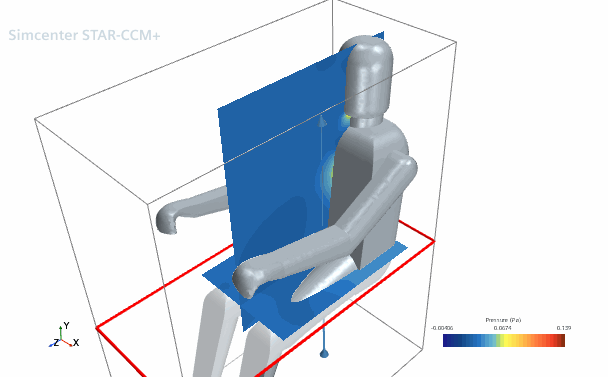
The properties of a plane section sub-node can be modified in Java macros or referenced in a Screenplay setup.
If you activate the Display Mesh property of the displayer that includes these section planes, the planes show the mesh of the resampled volume itself, letting you view the size of individual voxels that are used to resample a field.
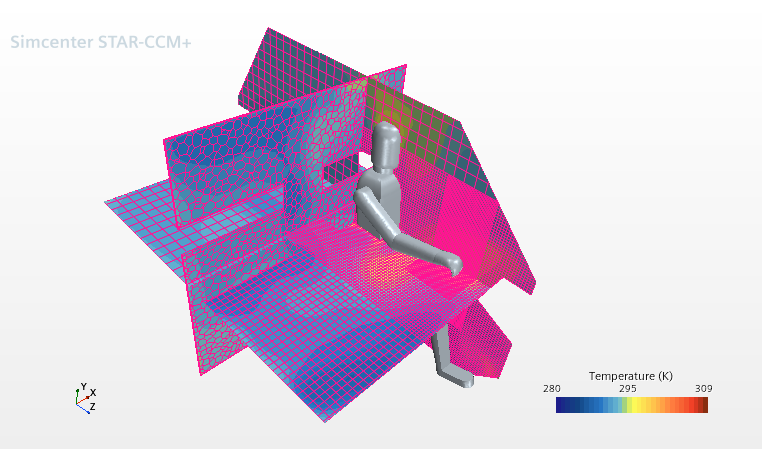
To display the original grid, use a plane section derived part (instead of a resampled volume derived part).
Plane Sections: the Volume Rendering Mode Compared with the Derived Part
Volume rendered plane sections are in principle similar to the derived parts. However, setup, required time and exploration techniques, and animations of these types of objects are different. The effects of the inputs and extraction depend on the mesh, the native data location of the scalar field, and the accuracy settings for the resampled volume part.
| Plane Section Approach | Setup | Setup Time and Interactive Exploration of Results | Animations |
|---|---|---|---|
| Volume Rendering Mode | The resampled volume part has a region as the input, and works with the scalar displayer only. Hence it cannot be used in other post-processing such as reports or plots, nor can it be used in other displayer types. | Computing the resampled volume is time-consuming. Effective interaction, as well as plane section update performance, depends on the resolution of the resampled volume, the scene display resolution, and the GPU/OpenGL capabilities of the renderer. | The resampled volume part can be animated with Screenplay, and works in custom Java macros. |
| Derived Part | The derived part can use as input a region or any other part that is suitable. It can be used in any displayer or report. | Computing the spatial acceleration data structures for input parts of a plane section is time-consuming, as is the sectioning of volume cells. The effective interaction and performance depend on the size of input parts, number of server processes, as well as the plane location and orientation which influences the resulting geometrical complexity of the plane section. | The derived part can be animated with the sweep animation settings of a scalar, vector, or geometry displayer, as well as Screenplay. It also works in custom Java macros. |
Limitations of Volume Rendered Plane Sections
Before using volume rendered plane sections, consider the following:
- Auto Range property
of the scalar displayer - The automatic range specification by the scalar
displayer occurs without regard to the location of volume rendered plane
sections.
By contrast, scalar displayers with plane section derived parts as input can auto-adjust the scalar range only according to those scalars on the actual plane section.
- Advanced rendering - volume rendered plane sections do not contribute to, and may not composite correctly with, other parts of the scene when advanced rendering is activated.
- Part highlighting - The volume rendered plane sections do not
correctly work with highlighting of regular parts (such as boundaries, surfaces,
or regions), and may obstruct the part highlighting.
This limitation also applies to other volume rendering modes, such as isosurfaces.
- Plane selection/picking - It is not possible to right-click on the volume rendered plane section directly in the scene in order to access the in-scene dialog. To access the plane section in this manner, select its corresponding node in the tree. When you attempt to click on the plane section in the scene, you may cause other unrelated parts to be selected instead.
- Cell probe - It is not possible to use the cell probe feature of scenes (via the "." key) to query scalar values on the volume rendered plane sections. The cell probe can hit other unrelated parts instead and thus still show results in the console window, which is data unrelated to the volume rendered plane sections.
- Scalar displayer animations - The Sweep animation modes of scalar
displayers do not apply to volume rendered plane sections.
For an animation, you can access the plane properties with Screenplay or a custom Java macro.
- Simcenter STAR-CCM+ Viewer - It is not possible to edit the volume rendered plane sections in Simcenter STAR-CCM+ Viewer through interactive 3D widgets.
- Simcenter STAR-CCM+ Virtual Reality - Volume rendered
plane sections created in a Simcenter STAR-CCM+
scene may visually conflict with those that are interactively created and
manipulated in a Simcenter STAR-CCM+ Virtual Reality session, and
they cannot be edited through the virtual reality controllers.
For Simcenter STAR-CCM+ Virtual Reality setups, it is recommended to configure the regular volume rendered mode in the scene, and interact in Simcenter STAR-CCM+ Virtual Reality to create isosurfaces or plane sections, just as in previous releases.