Part Controls
The Organize tab allows you to create or reassign part entities using the Part Edit or Create New Part options.
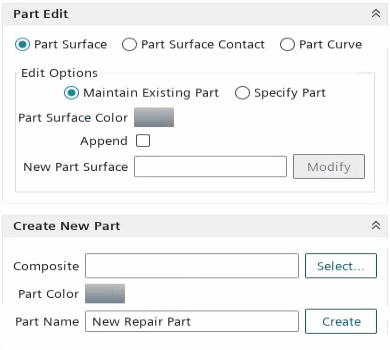
| 注 | To work with vertices and points, you must enable part points at the parts level in the simulation tree before you launch the Surface Repair tool. To enable part points, in the simulation tree, right-click the Parts node and select Enable Part Points. |
All the functionality of the Part Edit tool are available as right-click options when you make a suitable selection.
The surface and feature diagnostics update following any action that is performed with the Part Edit controls. Review the updated diagnostics to identify and fix any errors that the assign action causes, before closing the Surface Preparation tool.
You can reverse the assigning of faces or curves using the Undo button. However, this option does not apply to the creation of part surfaces, curves or points, which you must manually delete from the simulation tree. You can move faces into and out of part contacts, however, you cannot create new part contacts within this tool. To create a part contact, return to the simulation tree or use the merge/imprint tool. See Creating Part Contacts Manually and The Merge and Imprint Tool.
| 注 | If you break a part surface contact by moving one of the contacting faces to another surface, both contacting faces move together. This creates free edges on the remaining part. |