Generating a Basic Wrap and Checking the Fidelity
Generate a basic wrap and check the fidelity.
-
Right-click the
node and select
Execute.
The number of Compute Processes specified when you load or open a new simulation file determines the speed at which the wrapper is executed. By default (when Legacy Wrapper is deactivated), the Surface Wrapper operation uses a maximum of 64 Compute Processes. For example, if you load a simulation file using 120 Compute Processes, the Surface Wrapper operation only runs on 64. To ensure that each process has a minimum work load on average, Simcenter STAR-CCM+ continuously and dynamically redistributes the work load to maximize the performance for the given set of processes.
-
Check the fidelity of the wrap:
The Deviation Distance field function, which is available when the Surface Wrapper model is active, displays the amount by which the surface wrap deviates from the original geometry.Simcenter STAR-CCM+ calculates the deviation distance displays this in the scalar scene. The calculation can take time, depending on the complexity of the geometry.
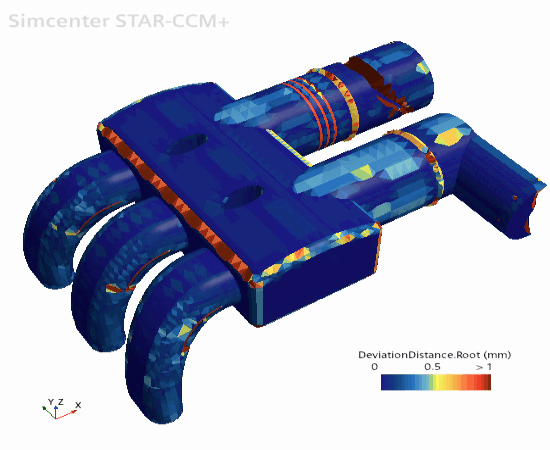
 next to the
Part property.
next to the
Part property.