Refining the Wrap
Typically you wrap geometry using coarse settings before refining the wrap. Local wrapping speeds up the re-execution of the surface wrapper after local changes are made to the input geometry or wrapper settings. With this feature, Simcenter STAR-CCM+ only wraps surfaces within a defined location and leaves other surfaces unchanged. Surfaces that are excluded by the partial wrapping option are not wrapped by local wrapping.
- Surface Extent—contains the part surfaces around which Simcenter STAR-CCM+ creates the volume used for local wrapping.
- Volume Extent—contains shape parts that define the local wrapping volume. All part surfaces within the volume are candidates for local wrapping.
When you define the local extent, you must ensure the extent volume is an appropriate size and the local surface wrap overlaps with the global surface wrap at the interface between the extent and the global wrap (that is, the local and global surfaces align with each other at the perimeter between the local and global surface wrap). Any surfaces falling inside the extent volume are included in the re-execution of wrap, regardless of whether they are connected to the original parts or part surfaces selected. Also, if the extent is too large the time taken to execute the wrap can increase significantly.
To control the size of the domain the Inflation Distance, Inflation Layers, or Auto volume of interest properties can be used depending on if you are using a surface or volume extent.
- Activate the legacy wrapper (see Activating the Legacy Wrapper).
- Select the node and activate the Perform Local Surface Wrapping option.
-
Create extents that define the limits of local wrapping:
- For surface extents:
- Right-click the node and select .
- Select the Surface Extent node and set Surfaces to include all part surfaces that you want to re-wrap. You can select multiple part surfaces from different bodies.
- Set the Inflation
Distance and Inflation
Layers.
The inflation distance specifies the size of the domain used for local wrapping. The distance is calculated from the position of the part surfaces specified. You are recommended to use an inflation distance greater than or equal to three times the local mesh size. The local mesh size is typically taken as equal to the base size. However, to reduce the time taken to execute the local wrap you can also use the mesh size expected on the interface between the extent and the global wrap.
For local wrapping to be successful, sufficient space is required between the extent surfaces and the parts, otherwise the wrapper is not able to distinguish between them which can lead to unretained surfaces. When imprinting the surface wrap, unretained surfaces can cause topological challenges or failure of the imprinting operation.
For the case below, if you use an inflation distance equal to two times the base size the wrapper struggles to separate the wing surface from the extent surface, leading to an invalid imprinting result. Using an inflation distance equal to three times the base size leads to a successful local wrapping result: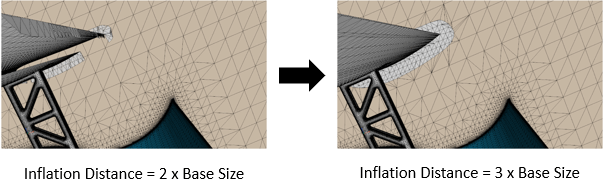 Defining a too large inflation distance can also lead to issues when the local wrapper is executed. These include:
Defining a too large inflation distance can also lead to issues when the local wrapper is executed. These include:- An increase in the time take to execute the surface wrapper and imprinting operations.
- Intersections between the local extent surfaces and additional geometric parts, which can lead to large discrepancies between the local and global surfaces and cause imprinting failures.
The inflation layers define the number of mesh layers add to or subtracted from the surface of interest. Unlike volume extents the surface of interest is only considered at the start of the wrapping process when you define the inflation layers. By defining the number of inflation layers you can improve the robustness of the local wrapper operation and remove gaps between the local and global wrap.
For the case below, if you set the inflation layers to zero a large gap is created between the local and global surfaces. If you set the inflation layers to one, however, the faces near the perimeter match each other: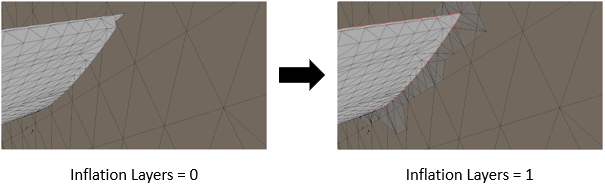
- For volume extents:
- Create a shape part that encloses the part surfaces you want to wrap. See Creating Simple Shape Parts.
- Right-click the node and select .
- Select the Volume Extent node and set
Parts to the correct parts. You can select multiple
shape parts for the extent to cover different areas on the geometry.
By default, the Auto volume of interest option is activated. When the operation is executed, Simcenter STAR-CCM+ automatically detects the seed points in the volume and determines the volume of interest based on the initial global wrap. The seed point locations are reported in the Output window.
If the inputs inside the extents have changed too much, or the extent is too close to the wrapped surface, the Auto volume of interest option can fail.
- If the Auto volume of interest
option fails, deactivate the Auto volume of
interest option and set the seed points manually
(See Setting the Volume of Interest and Wrap
Properties).
When adding volume of interest seed points manually, the number of seed points used must be at least equal to the number of disjointed volume segments you expect to get in a global wrap. Insufficient number of seed points can result in missing regions or failure to stitch the local wrap back to the global wrap. Incorrectly placed seed points, or seed points that are placed too close to either the geometry to be wrapped or the extents, can result in failures. When setting the seed point manually, you are advised to have a scene open and position the seed using the scene.
- For surface extents:
- Update the geometry or wrapper settings.
- If required, create custom controls to further refine the wrap. See Custom Mesh Controls.
-
Right-click and select Execute to re-execute the
surface wrapper.
Local changes are wrapped in the locations that are specified by the extents. The local wrap is then stitched to the global wrap. When the local wrap is executed the imprinted contact from the global wrap is replaced by the imprinted contact of the local wrap.
With local surface wrapping activated, you can perform leak detection locally as well. See Leak Detection.