Deleting Features
In 3D-CAD the delete option allows you to delete one or more selected features. When a feature has dependents in the feature tree, such as a sketch feature that is used for an extrusion, you can optionally choose to force deletion and clean up dependent features afterwards.
To delete a feature using the Feature Deletion panel:
- Select the feature that you want to delete using one of the following methods:
- In the feature tree, right-click on a feature node and select Delete. Alternatively, select the node and press <Del>.
- In the 3D-CAD View scene, right-click the feature that you want to delete and select .
To select multiple features in either the tree or scene, press and hold <Ctrl> while selecting. The Feature Deletion panel appears.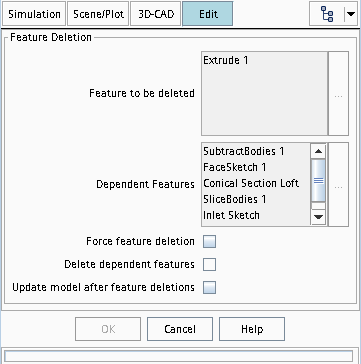
The selected feature is shown in the Feature to be deleted group box. If the feature has dependencies, then these appears in the Dependent Features group box.
Alternatively, you can use the <Del> key to delete the selected feature.
- If the Dependent Features list is not empty, you can apply one or more of the options in the panel. For details, see Feature Deletion panel.
注 If you choose the Force feature deletion option, be aware that this action cannot be undone and has an impact on dependent features. - Click OK. When you forcefully delete features that have downstream dependencies, some of the inputs for the dependent features are removed. Such dependent features appear with a warning sign (
 ) indicating that they are missing some inputs and need attention. An example is shown in the following image.
) indicating that they are missing some inputs and need attention. An example is shown in the following image. 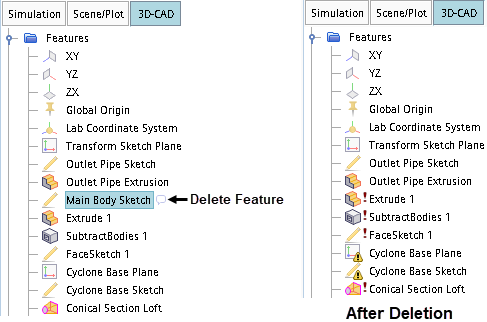
As features can have downstream dependencies, you must update any invalid features in order, from top to bottom. Not proceeding in the correct order may result in invalid upstream features, which can cause errors or incorrect model generation.
- To return invalid features to a valid state:
- Select the first invalid feature (that is, the topmost feature with a warning sign
 ) and update its missing inputs.
) and update its missing inputs. - To update the geometry, right-click the node of the updated feature and select Update Model to. If you updated the missing inputs correctly, the feature returns to a valid state and you can proceed fixing the next invalid feature.
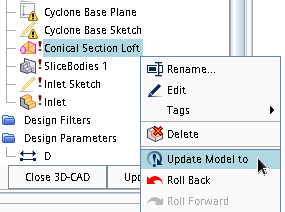
- Repeat the process for each invalid feature, proceeding from top to bottom.
- Select the first invalid feature (that is, the topmost feature with a warning sign
Feature Deletion Panel
| Force feature deletion | When active, the selected feature is forcefully deleted even if it has dependent features. Once the parent feature is deleted, a  (Needs Attention) sign appears next to each dependent feature indicating that an input is missing. You cannot execute these features until the missing input is replaced with something valid. (Needs Attention) sign appears next to each dependent feature indicating that an input is missing. You cannot execute these features until the missing input is replaced with something valid. | |
| Delete dependent features | When active, 3D-CAD deletes the selected feature and all its dependent features. | |
| Update model after feature deletions | When active, the feature tree is updated after executing the deletion process. If there are several dependent features, and you are not deleting them, you are advised to keep this option deactivated and supply the missing inputs for dependent features before updating the model. | |