Defining Hyperelastic Materials
Hyperelastic materials can undergo large elastic deformations under loading, returning to their original shape when the load is removed. In general, you can use hyperelastic models for elastomers (such as rubber) and other materials with similar properties.
Simcenter STAR-CCM+ provides standard Neo-Hookean, Mooney-Rivlin, and Ogden models. These models provide stress-strain curves that are fitted to material test data using appropriate coefficients. To calculate the coefficients, you can use the material calibration curve-fitting tool provided in Simcenter STAR-CCM+.
All models are formulated in terms of the strain energy potential (see Hyperelastic Materials).
- To account for large deformations, activate the Nonlinear Geometry model in the solid stress continuum.
- To model nearly incompressible materials, also activate the Nearly Incompressible Material model.
- Create a material law and assign it to the relevant solid materials, as explained in Defining the Solid Materials.
- Right-click the node and choose Select models...
-
In the
Material Law 1 Model Selection dialog, activate the following models:
Group box Model Material Stiffness Models Hyperelasticity Material Strain Measures Green-Lagrange (Large Strain) Hyperelastic Material Models Choose a model based on the available material test data: - If you have specific test data for the material, activate either the Mooney-Rivlin or the Ogden model. In general, the Ogden model is suitable for materials with larger strain levels.
- If you do not have specific test data for the material and the strain is below 20%, activate the Neo-Hookean model.
For more information on the models formulation, see Hyperelastic Materials.
Optional Models To calculate the coefficients for the selected hyperelastic model in Simcenter STAR-CCM+, activate the Material Calibration model. This model is optional. 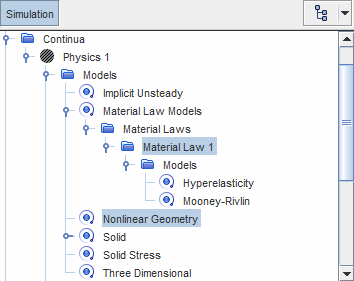
-
To specify the number of terms:
- If you activated the
Mooney-Rivlin model, select the
node and set
Model Type to either
2-term,
5-term, or
9-term, as appropriate.
For more information on these models, see Mooney-Rivlin Model.
- If you activated the
Ogden model, select the node and set Model Order to the
desired number of terms. You can select a number between 1 and 6.
For more information on these models, see Ogden Model.
- If you activated the
Mooney-Rivlin model, select the
node and set
Model Type to either
2-term,
5-term, or
9-term, as appropriate.
- Select the node and set Parameter Set to the desired option.
-
Expand the
Material Properties node.
Simcenter STAR-CCM+ adds the relevant material properties under the Material Properties node, based on the specified model.
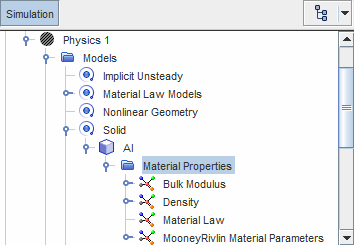
- Specify the material Density.
-
Specify the remaining properties, which define the parameters for the selected hyperelastic model. For example, a two-term Mooney-Rivlin approach requires the specification of two fitting coefficients and the material bulk modulus. To define these properties, you can use one of the following methods:
- Define the material properties manually by setting appropriate values on the relevant material property nodes. The properties available for each hyperelastic models are listed in the section Material Law Models Reference: Material Properties.
- Calculate the values for the material properties in Simcenter STAR-CCM+ using the material calibration curve-fitting tool. This method requires experimental strain-stress measurements for known modes of deformation (uniaxial, biaxial, shear, and volumetric modes). Instructions for using the curve-fitting tool are provided below.
-
If you define the Neo-Hookean material properties using
either a constant value, or a field function dependent on other quantities such
as temperature, make sure that:
- Young's Modulus, Bulk Modulus, and Neo-Hookean Material Parameters (c10) are positive (> 0).
- Poisson's ratio is between -1 and 0.5.
If the Neo-Hookean material properties are invalid, the simulation stops.
-
Prepare a
.csv table file with two columns of experimental data. The calibration tool requires one of the following data pairs:
- strain vs uniaxial stress
- strain vs biaxial stress
- shear strain vs shear stress
- volume ratio vs volumetric stress
In all cases, the first column contains the strain (or volume ratio) measurements, and the second column contains the corresponding stress measurements. For more information on the deformation modes, see Hyperelastic Material Calibration. - In Simcenter STAR-CCM+, right-click the node, select , and import the .csv file containing the strain-stress data.
- Expand the node and make sure that the Material Calibration model is active.
- Right-click the node and select Add Input Table.
-
Select the
node and set the following properties:
Property Setting Active Activated Exponential Data This property has no effect on hyperelastic material calibration. Data Table Select the imported .csv table. Input Type Select the type of strain-stress measurements contained in the imported table. - To launch the curve-fitting dialog, right-click the Material Calibration model and select Fitting Tool...
-
In the
Material Parameter Fitting dialog:
For more information on the functionality and properties available for material calibration, refer to Material Parameter Fitting Dialog, which describes parameter fitting in the context of viscous flow.
-
If required, continue by defining any thermal properties. See
Defining Thermal Properties.
For more information, see Material Properties.

