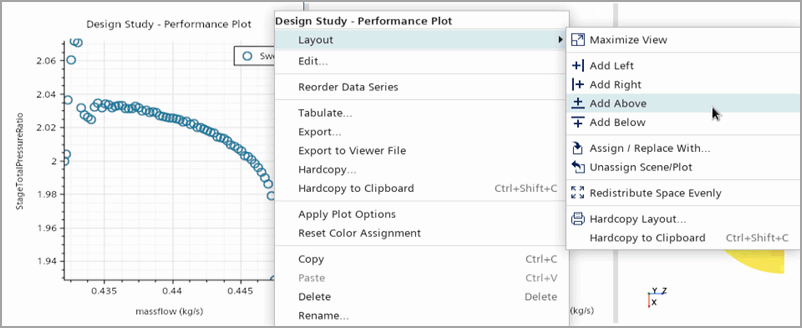Analyzing the Design Study Results
Design Manager provides a number of post-processing elements by which you can examine the results of a design study. For each design study type, Design Manager gives you a pre-configured design study dashboard that contains the most relevant elements for the study type. Design study dashboards are built on the layout view mechanism within Simcenter STAR-CCM+.
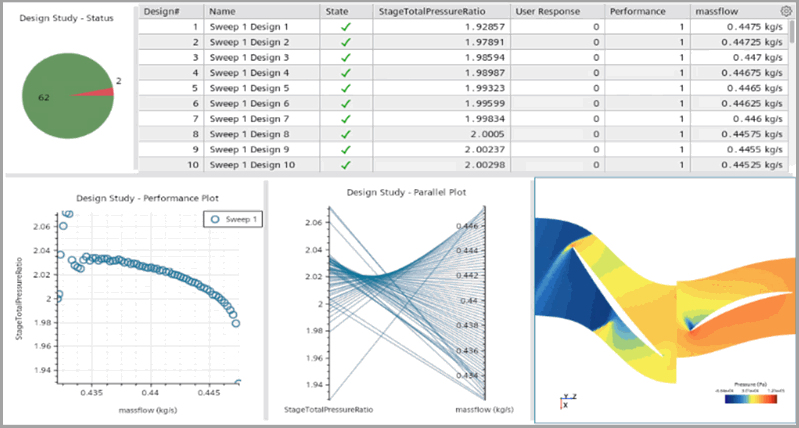
- To open a design study dashboard manually, do one of the following:
- Double-click the [design study] node.
- Right-click the [design study] node and select Open Dashboard.
- To modify the layout, right-click the element you want to modify in the dashboard and select Layout followed by one of the options:
- To change the content of an element in the dashboard, right-click the element, select , and choose an object from the Select View dialog.
-
If you modified a dashboard layout and you want to go back to the original
layout of the dashboard, right-click the [design study]
node and select Restore Dashboard
Defaults.
For more details, refer to 布局视图参考 and Design Studies Reference.
For each study type, the default configuration of its dashboard is listed below:
| Study Type | Layout Element |
|---|---|
Optimization Pareto |
|
Smart Sweep |
|
Robustness and Reliability |
|
Optimization SQP |
|
| Other Types |
|
Further post-processing is possible using design sets. Before analyzing the results, define the designs of interest. You can use the predefined design sets of the study or define your User Design Set or Sort N Design Set. For more details, refer to Design Sets Reference.