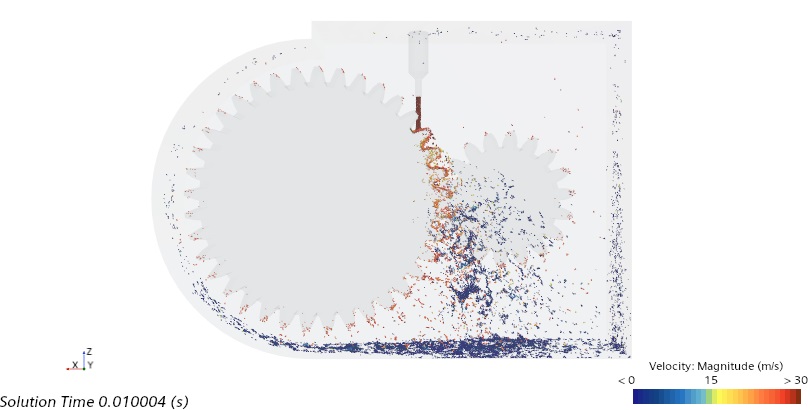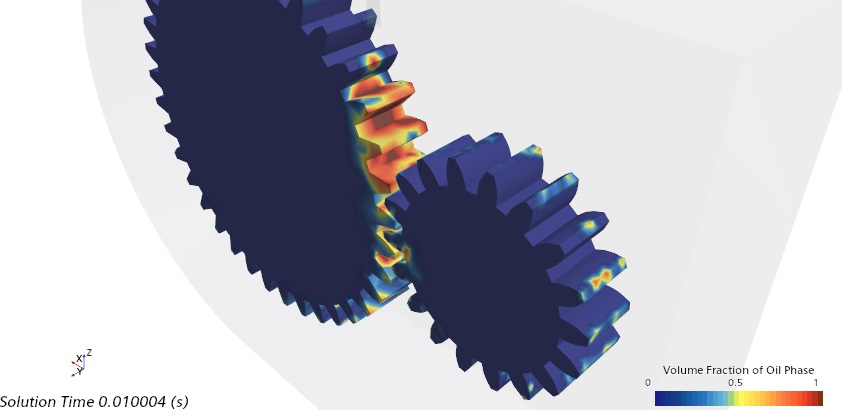Analyzing the Injection Lubrication Results
After the injection lubrication simulation is complete, you analyze the results.
- In the Graphics window, click through the Gear Torque Monitor Plot and Position-Based Removed Particles 1 Monitor Plot tabs.The following plots display the evolution of gear torque and the accumulated number of removed particles against physical time:
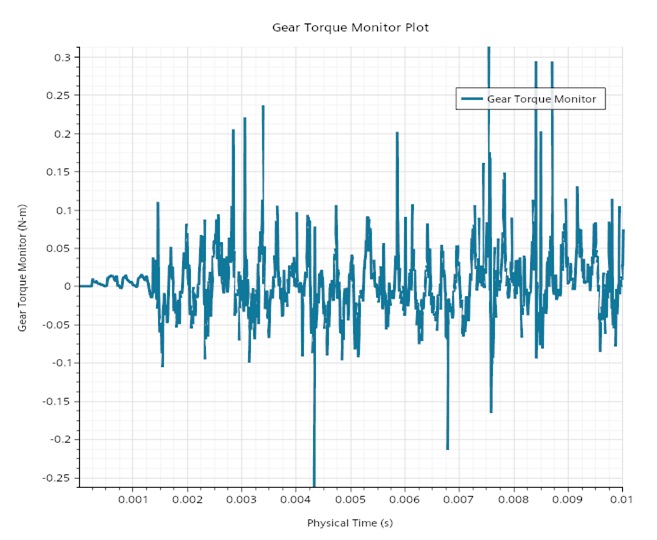
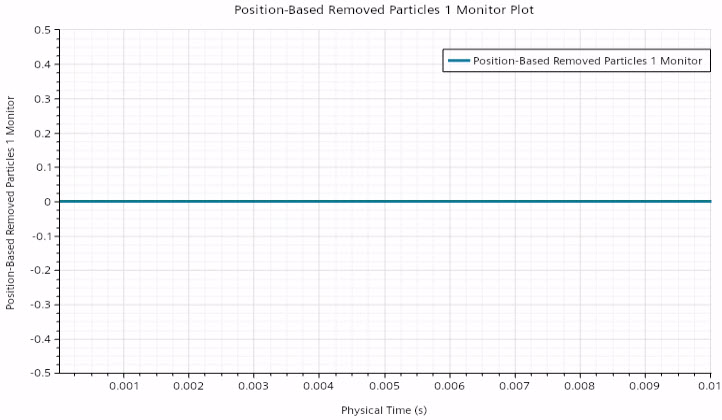
For the oil injection simulation, all particles stayed within the bounding box as well.
- Examine the velocity of the oil particles:
- Examine the oil volume fraction on the gear and pinion:
- Save the simulation.
 (
(