Importing the Gearbox Geometry
You start from a new simulation and import four geometries in .stl file format. The files contain the closed surfaces of the gear housing, gear, pinion, and injector.
- Start up a double-precision version of Simcenter STAR-CCM+ and create a new simulation by clicking .
- In the Create a File dialog, select an appropriate parallel option, set Compute Processes to 4, then click OK.
-
Click
 (Import Surface Mesh).
(Import Surface Mesh).
-
In the Open dialog, navigate to the
multiphase folder of the downloaded tutorial files,
multi-select the following files, then click Open:
- housing.stl
- gear.stl
- pinion.stl
- injector.stl
-
In the Import Surface Options dialog, click
OK.
For each imported file, a geometry part is added under the node.The geometry is displayed in the Graphics window.
-
Click
 (Make Scene Transparent).
(Make Scene Transparent).
-
In the Graphics window, position the parts to
obtain a view similar to the one shown below:
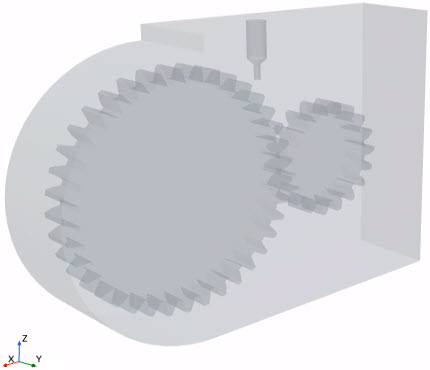
- Save the simulation to disk under the file name SPH_Gearbox_OilBathLubrication.sim.