Setting Boundary Conditions
You set the initial conditions for the Pressure, Velocity, and Volume Fraction as well as the boundary conditions for the regions.
-
Expand the node and set the following properties:
Node Property Setting - Bottom
- Front
- Rear
- Left
- Right
Type Velocity Inlet Top Type Pressure Outlet 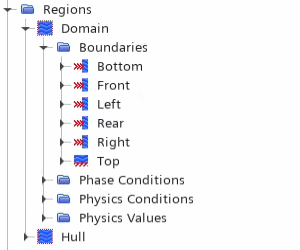
- Select the and set VOF Wave Zone Option to Forcing.
-
To set the VOF Wave Forcing Length:
- Select the node and set Length Specification Option to Boundary.
- Select the and set VOF Wave to Linked Vof Wave 1.
-
To set the velocity and wave forcing specification for the boundaries:
- Multi-select all the boundaries under .
- Right-click one of the selected boundaries and select Edit.
- In the Multiple Objects dialog, select Expand/Contract Values.
- For all boundaries except Top, expand and set Method to Components.
- For all boundaries except Top and Bottom, expand and set Method to Yes.
- For all boundaries except Top and Bottom, expand and set Value to ${Wavelength}.
-
To set the volume fraction, turbulence, and pressure for the domain:
- Save the simulation.