Features Toolbar
The Features toolbar provides easy access to feature creation options while working within the 3D-CAD environment.
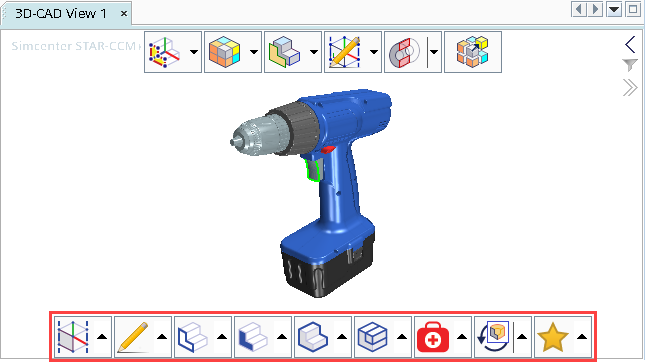
To adjust the size and position of the toolbar, select in the menu bar and set the appropriate options. See Simcenter STAR-CCM+ Default Options.
Activating a feature from the toolbar does not require that you pre-select input entities in the scene. However, if you have selected entities, and particular features are not valid for the selection, then those features are temporarily deactivated in the Features toolbar.
 (Reference Geometry)
(Reference Geometry) For more information, see Reference Geometry Display Options.
 (Sketch)
(Sketch) For more information, see Sketches in 3D-CAD.
 (Edge Feature)
(Edge Feature)For more information, see Working with Edges.
 (Face Feature)
(Face Feature) For more information, see Working with Faces.
 (Body Feature)
(Body Feature)For more information, see Working with Bodies.
 (Body Group Feature)
(Body Group Feature) For more information, see Working with Body Groups.
 (Repair Tool)
(Repair Tool) For more information, see Working with Repair Tools.
 (Recent Action)
(Recent Action)This function preserves the most recent feature selections that were used from the toolbar.
 (Favorite Feature)
(Favorite Feature) This function allows you to store your personal favorite features. To add a feature to this category, expand the category menu then press and hold the Shift key while clicking on the desired function.
The undo and redo functions allow you to undo or redo the show/hide action of entities.
 (Undo)
(Undo) (Redo)
(Redo)
- Press and hold the <Shift> key while clicking on one of the toolbar category buttons.
A dialog appears containing features that are associated with the function.
- For features that you want to retain in the menu, activate their check boxes. If you want to remove features from the menu then deactivate their check boxes.
Toolbar customizations are preserved between sessions, but are not model specific.