Defining Motion that Follows a 6-DOF Body
A follow motion allows you to move a region together with a 6-DOF body and specify the directions in which the region follows the body.
In applications with DFBI motions and overset mesh, it is often helpful to translate the background region together with the overset region which contains the 6-DOF body. For example, consider the simulation of a ship moving forward, where you model the ship as a 6-DOF body. In this case, you can model the portion of fluid near the ship using an overset region, which moves with the 6-DOF body in all directions. For the background fluid region, you can define a motion that follows the ship only in the forward direction.
- To create a follow motion, right-click the 6-DOF body and select .
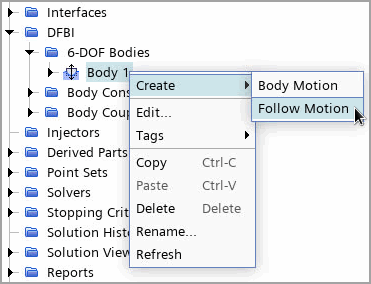
Simcenter STAR-CCM+ adds a motion named [6-DOF body]-Follow-Motion under the node.
-
Select the node and set its properties. See Follow Motion Reference.
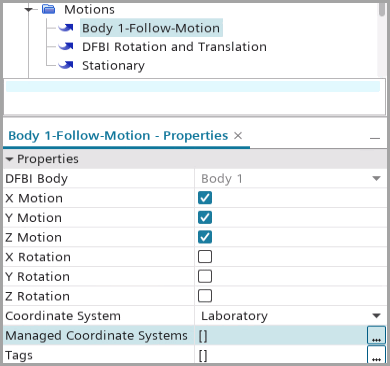
To move a scene with the 6-DOF body, you can specify one or more Managed Coordinate Systems that follow the 6-DOF body. The specified managed coordinate systems only follow the motion in the directions activated on the [6-DOF body]-Follow-Motion node.
- Select the node and set Motion to [6-DOF body]-Follow-Motion.
注 This motion is often assigned to the outer region which has no direct connection to a 6-DOF body.