Body Coupling Reference
Simcenter STAR-CCM+ provides pre-defined and user-defined types of body-to-body and body-to-environment coupling elements.
Spring-Damper Coupling
This coupling element models a spring between two bodies or one body and the environment. A damping force can also be introduced to the spring. A constant method, a polynomial method and a table method are available to define the elastic and the damping coefficient, respectively.
- [spring-damper] Properties
-
- Object 1
- Sets the type of anchor to which
the first end of the spring is attached. This should be different from
Object 2. The available
options are:
- Environment—attaches the first end point to a location in the environment that is defined by Position 1.
- [body]—attaches the first end point to the 6-DOF Body selected from this list. Position 1 defines the location to which the spring is attached.
- Object 2
- Sets the type of anchor to which
the second end of the spring is attached. This should be different from Object 1. The available options are:
- Environment—attaches the first end point to a location in the environment that is defined by Position 2.
- [body]—attaches the first end point to the 6-DOF Body selected from this list. Position 2 defines the location to which the spring is attached.
- Enabled
- When activated, the coupling is accounted for in the solution procedure.
- Position 1
- The position vector of the point at which the spring is attached to Object 1, specified in Coordinate System 1.
- Position 2
- The position vector of the point at which the spring is attached to Object 2, specified in Coordinate System 2.
- Relaxation Length
- Constant scalar value in Eqn. (4944). No spring force is exerted when the distance between Position 1 and Position 2 is equal to this length.
- Index
- Displays the unique number (read-only) to identify the coupling.
- Coordinate System 1
- The coordinate system in which Position 1 is specified, chosen from the drop-down list. Only coordinate systems that are related to Object 1 can be chosen.
- Coordinate System 2
- The coordinate system in which Position 2 is specified, chosen from the drop-down list. Only coordinate systems that are related to Object 2 can be chosen.
- No Repelling Force
- Determines if repelling forces between Position 1 and Position 2 are considered. If the force would be repelling, and this option is ticked, the force is set to zero. When activated, only attracting forces between Position 1 and Position 2 are considered. When deactivated, both attracting and repelling forces are considered.
- Elastic Coefficient Properties
-
- Method
- Specifies the effective elastic
coefficient
in Eqn. (4944). The following three methods are available:
- Constant
Sets the elastic Coefficient value using a physical quantity or an expression. The default value is 0.0.
- Polynomial
Specifies the effective elastic Coefficient as a polynomial in terms of spring elongation. An example is given in Eqn. (4950).
With the exemplary values , click on the custom editor to edit the polynomial within a plot:
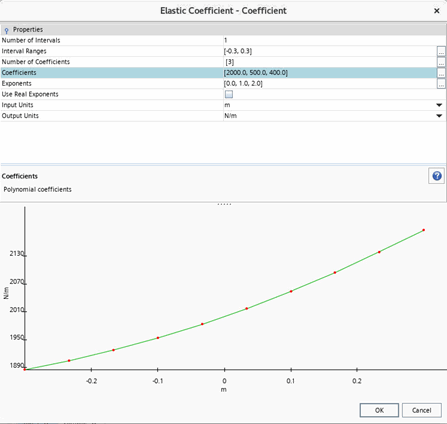
- Table
Selects a table whose columns specify the spring elongation and the elastic coefficient value.
- Constant
- Damping Coefficient Properties
-
- Method
- Specifies the damping coefficient
in Eqn. (4944) with respect to the elongation's change rate—the
relative velocity of the end points of the spring, projected on the line between
the two end points. The sign of the velocity is positive if the end points move
apart. The following three methods are available:
- Constant
Sets the damping Coefficient value using a physical quantity or an expression. The default value is 0.0.
- Polynomial
Specifies the damping Coefficient as a polynomial in terms of the relative end point velocity. Click on the custom editor to edit the polynomial within a plot.
- Table
Selects a table whose columns specify the relative end point velocity and the damping coefficient value.
- Constant
Catenary Coupling
This coupling element models a quasi-stationary, elastic catenary between a pair of bodies, or between one body and the environment.
- [catenary] Properties
-
- Object 1
- Sets the type of anchor to which
the first end of the catenary is attached. This should be different from
Object 2. The possible types
are:
- [body]: Attaches the first end point to the 6-DOF Body selected from this list. Position 1 defines the location to which the catenary is attached.
- Environment: Attaches the first end point to a location in the environment as defined by Position 1.
- Object 2
- Sets the type of anchor to which the second end of the catenary is attached.
This should be different from Object
1. The possible types are:
- Environment: Attaches the second end point to a location in the environment as defined by Position 2.
- [body]: Attaches the second end point to the 6-DOF Body selected from this list. Position 2 defines the location to which the catenary is attached.
- Enabled
- Sets whether the coupling is active or not.
- Position 1
- Specifies anchoring position of the first end point of the catenary on Object 1.
- Position 2
- Specifies anchoring position of the first end point of the catenary on Object 2.
- Mass Per Unit Length
- Defines the mass per unit length of the catenary without loading.
- Stiffness
- Defines the force per unit change of length of the elastic catenary.
- Catenary Mode
- Specifies one of the following methods to define the catenary mode:
- Relaxation Length
- This mode requires the catenary relaxation length explicitly.
In the associated child node Relaxation Length, you specify the Relaxation Length—the catenary length without loading.
- Pretension
- This mode calculates the catenary relaxation length when the pretension
force at Position 1 equals the
user-defined pretension.
However, there can be more than one solution to this calculation, or possibly no solution. Therefore, a user-defined, estimated relaxation length is used to determine which of these multiple solutions is closest to the expected length. If the Estimated Relaxation Length property is set to 0, the shortest catenary length is used.
In some cases, the specified pretension may result in no possible solution. If this occurs, adjust the catenary properties until a result that meets all input parameters is found.
In the associated child node Pretension, you specify the following properties:- Pretension Force: Specifies the pretension force that is applied at Position 1 of the catenary.
- Estimated Relaxation Length: Specifies the estimated catenary relaxation length. This property is used to determine the calculated relaxation length, as there may be more than one solution to the catenary calculation. A value of 0 uses the shortest calculated catenary relaxation length.
- Calculated Relaxation Length: Displays the calculated catenary relaxation length (read-only).
- Index
- Displays the unique number (read-only) to identify the coupling.
- [catenary] Expert Properties
-
- Coordinate System 1
- Determines the coordinate system in which Position 1 is specified, chosen from the drop-down list. Only coordinate systems that are related to Object 1 can be chosen.
- Coordinate System 2
- Determines the coordinate system in which Position 2 is specified, chosen from the drop-down list. Only coordinate systems that are related to Object 2 can be chosen.
- Alignment Failure Offset
- Specifies the parameter that is used to prevent vertical alignment failure of the catenary. Whenever the horizontal distance between the two catenary end points gets smaller than this value, one of the end points is shifted by a small horizontal offset so that the total horizontal distance is equal to the Alignment Failure Offset. It is a relative value that is measured against the relaxation length of the catenary.
Contact Coupling
A contact coupling represents a contact force between a 6-DOF body and a boundary, or between two 6-DOF bodies. This contact force acts on the 6-DOF body in a direction normal to the boundary and prevents the 6-DOF body from contacting the boundary or another 6-DOF body. This force is only active when the distance between the body and the boundary or another body falls below a user-defined effective range.
- [contact] Properties
-
- Object 1
- Specifies the 6-DOF body to which the contact force is applied.
- Object 2
- Specifies the type of object Object
1 couples to. The options are:
- Environment
Applies the contact force to a set of boundaries. The boundaries are specified using the node.
- [body]
Applies the contact force to another body.
- Environment
- Enabled
- Determines if the contact coupling is applied between Object 1 and Object 2.
- Contact Method
- Specifies the method to compute the contact. Two methods are available:
- Vertex-Face (default): Applies an optimized contact detection scheme based on fast spatial queries, which, for each face vertex on one side of the contact, searches the closest face on the other side. Besides better performance, this method leads to slightly better resolution of the geometry and reduced discretization errors compared to the Centroid-Centroid method below. This option is not supported for 2D simulations.
- Centroid-Centroid: Applies a contact detection scheme, which, for each centroid on one side of the contact, searches for the nearest centroid on the other side of the contact. For 2D cases this option is the only option supported.
- Effective Range
- Specifies the distance at which the contact force starts to act on the 6-DOF body. The contact force is only active when the body falls below the effective range.
- Index
- Displays the unique number (read-only) to identify the coupling.
- Child Nodes
-
- Normal Force
- Tangential Force
-
- Dynamic Friction Coefficient
- in Eqn. (4965).
- Tanh Coefficient
- in Eqn. (4965).
- Contact Surface
-
- Inputs
- Specifies the boundaries of the environment to which contact is to be prevented. These Inputs must not be set to the boundaries of a rigid body. If you want to prevent contact between two rigid bodies, you set Object 1 and Object 2 under the Body Couplings > [Contact 1] node each to a 6-DOF body.
Spherical Joint Coupling
A spherical joint—often called ball-and-socket joint— allows you to couple two 6-DOF bodies that move relative to each other as part of a multi-body motion. The spherical joint restricts the relative motion of the two 6-DOF bodies to a pure rotation about the joint position. A relative translation of the two rigid bodies is not allowed.
The following diagram illustrates the concept of how a spherical joint is modeled in Simcenter STAR-CCM+:
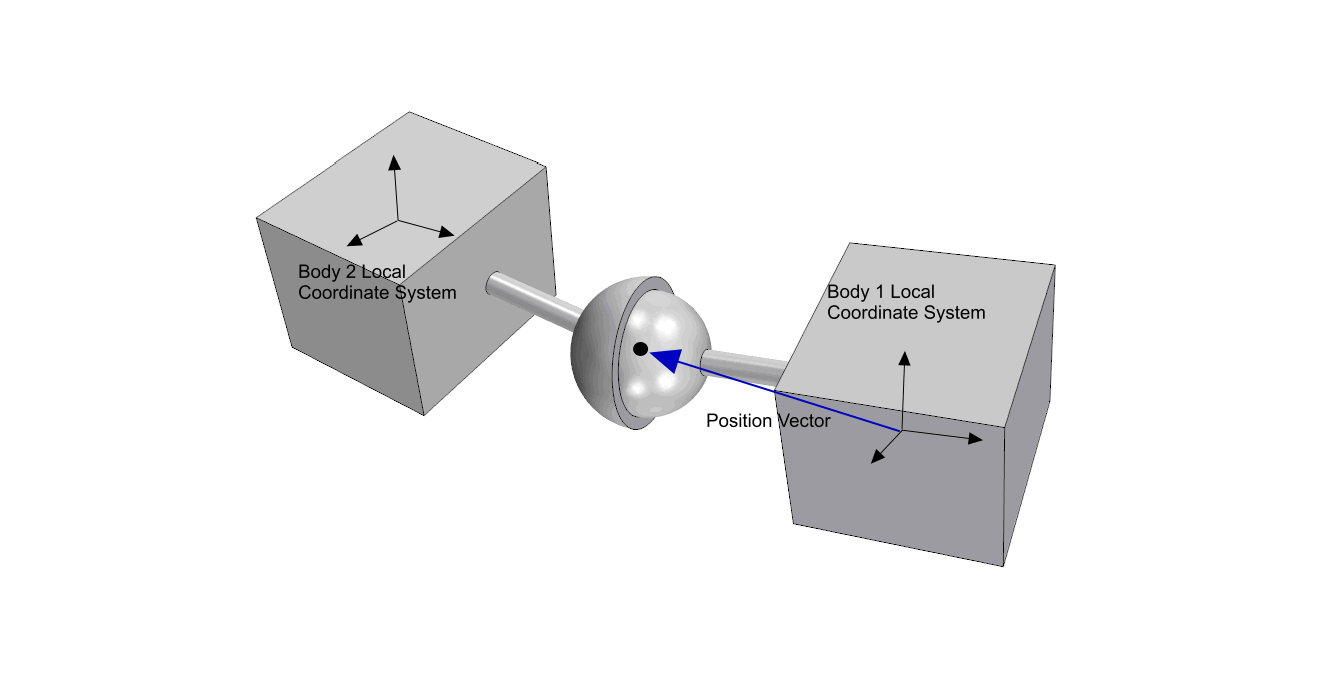
The spherical joint connects two 6-DOF bodies, where each has its own local body coordinate system. With respect to the respective local coordinate system, each body has a different view on where the spherical joint is located, that is, on the position of the spherical joint. The position in each of the local body coordinate systems remains constant while the bodies move. In the laboratory coordinate system, the spherical joint position of each body must coincide. In this case, the constraint condition Eqn. (4935) is fulfilled. However, the absolute position of the spherical joint with respect to the laboratory coordinate system can vary over time.
- [spherical joint] Properties
-
- Object 1
-
Sets the type of anchor to which the first end point of the spherical joint is attached. Must be different from Object 2.
- Environment: Attaches the first end point to a location in the environment.
- Body: Attaches the first end point to the selected 6-DOF body.
- Object 2
- Sets the type of
anchor to which the second end point of the spherical joint is attached. Must be
different from Object 1.
- Environment: Attaches the second end point to a location in the environment.
- Body: Attaches the second end point to the selected 6-DOF body.
- Enabled
- When on, the coupling is active.
- Position
- The coordinates of the spherical joint with respect to Coordinate System.
- Index
- (Read-only) Unique number to identify the coupling.
- [spherical joint] Expert Properties
-
- Coordinate System
- The coordinate system in which Position is specified. Only local body coordinate systems of Object 1 or Object 2 are available.
Revolute Joint Coupling
A revolute joint—sometimes also called a pin or hinge—lets you couple two 6-DOF bodies that move relative to each other as part of a multi-body motion. The revolute joint allows a single relative rotation of the two 6-DOF bodies around the axis of revolution. All other relative rotations and translations are restricted.
The following diagram illustrates the concept of how a revolute joint is modeled in Simcenter STAR-CCM+:
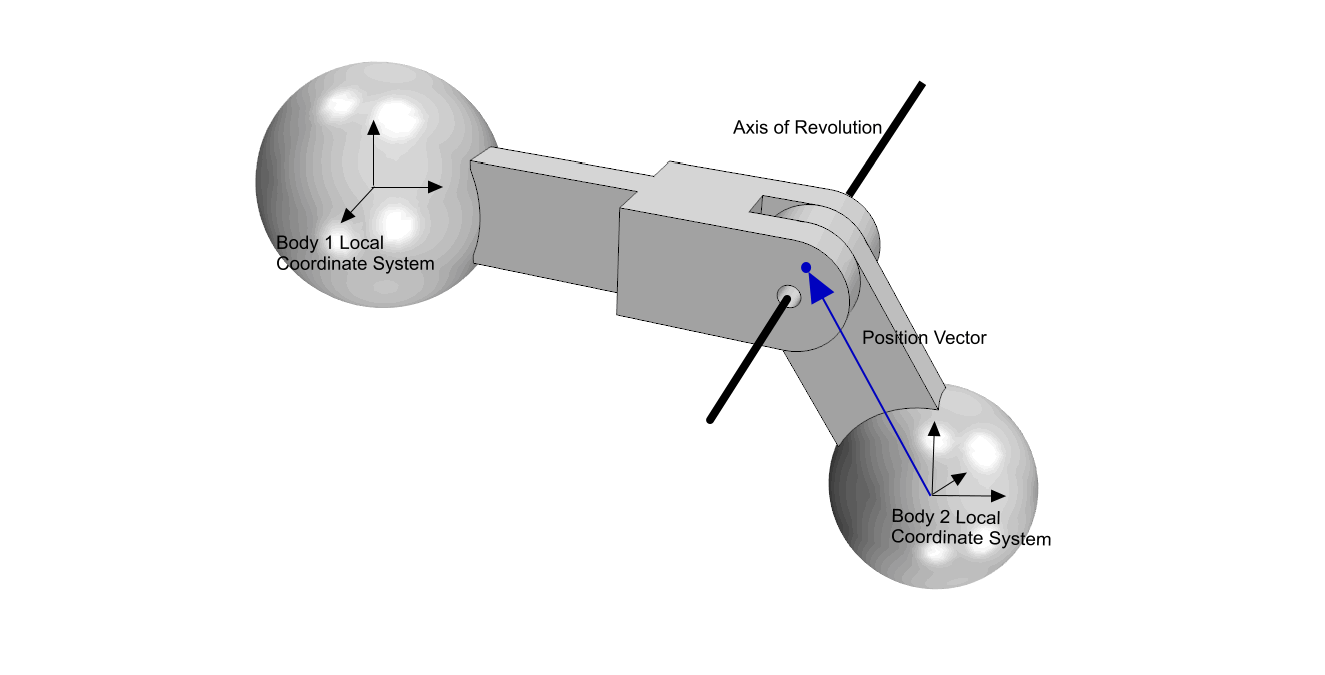
The revolute joint connects two 6-DOF bodies, where each has its own local body coordinate system. With respect to the respective local coordinate system, each body has a different view on where the revolute joint is located, that is, on the position and the axis direction of the revolute joint. In the laboratory coordinate system, the revolute joint position and axis direction of each body must coincide. In this case, the constraint condition Eqn. (4935) is fulfilled. However, the absolute position and the axis of the revolute joint with respect to the laboratory reference frame can vary over time.
- [revolute joint] Properties
-
- Object 1
- Sets the type of
anchor to which the first end point of the revolute joint is attached. Must be
different from Object 2.
- Environment: Attaches the first end point to a location in the environment.
- [body]: Attaches the first end point to the selected 6-DOF body.
- Object 2
- Sets the type of
anchor to which the second end point of the revolute joint is attached. Must be
different from Object 1.
- Environment: Attaches the second end point to a location in the environment.
- [body]: Attaches the second end point to the selected 6-DOF body.
- Enabled
- When on, the coupling is active.
- Axis
- The direction of the axis of revolution of the joint with respect to Coordinate System.
- Position
- The coordinates of the revolute joint with respect to Coordinate System.
- Index
- (Read-only) Unique number to identify the coupling.
- [revolute joint] Expert Properties
-
- Coordinate System
- The coordinate system in which Position and Axis are specified. Only local body coordinate systems of Object 1 or Object 2 are available.
Bracket Joint Coupling
A bracket joint models a rigid connection between two bodies which suppresses any kind of relative motion between them. The coupled bodies move as one unit. You have the possibility to disable the bracket joint by deactivating the coupling check box to release the connected bodies into two independent entities.
- [bracket joint] Properties
-
A bracket joint has two sides, each attaches to an object.
- Object 1
- Sets the first side
of the bracket joint. No position needs to be defined. Must be different from
Object 2.
- Environment: Attaches to the environment.
- [body]: Attaches to the selected 6-DOF body.
- Object 2
- Sets the second side
of the bracket joint. No position needs to be defined. Must be different from
Object 1.
- Environment: Attaches to the environment.
- [body]: Attaches to the selected 6-DOF body.
- Enabled
- When on, the coupling is active.
- Index
- Displays the unique number (read-only) to identify the coupling.
User-Defined Coupling
This coupling type lets you couple a rigid body to another rigid body or to the environment in a user-defined way. The user-defined coupling consists of two end points. The forces and moments acting at these end points are defined through field functions, tables, or user-code. You can use this functionality, for example, to couple your Simcenter STAR-CCM+ DFBI simulation to a third-party mooring dynamics API.
- [user defined] Properties
-
- Object 1
- Sets the type of anchor to which the first end point of the user
defined coupling is attached. Must be different from Object 2.
- Environment: Attaches the first end point to a location in the environment.
- [body]: Attaches the first end point to the selected 6-DOF body.
- Object 2
- Sets the type of anchor to which the second end point of the user
defined coupling is attached. Must be different from Object 1.
- Environment: Attaches the second end point to a location in the environment.
- [body]: Attaches the second end point to the selected 6-DOF body.
- Enabled
- When on, the coupling is active.
- Position 1
-
Specifies the anchoring position of the first end point of the user defined coupling on Object 1.
- Position 2
-
specifies the anchoring position of the second end point of the user defined coupling on Object 2.
- Index
- Displays the unique number (read-only) to identify the coupling. You can use it to identify different couplings in user-code or field functions.
- [user defined] Expert Properties
-
- Coordinate System 1
- The coordinate system in which Position 1 is specified.
- Coordinate System 2
- The coordinate system in which Position 2 is specified.
- Compute Moments
- When on, calculates the moments that are created by the forces acting at the end points of the user defined coupling. When off, you must provide all moments in the Moment Profile.
- Child Nodes
-
- Force Profile
-
- Method
- Specifies the force that acts at the end points of the user defined coupling as a vector profile. The force that you specify creates also a moment. Simcenter STAR-CCM+ calculates this moment automatically only if you activate Compute Moments.
- Coordinate System
- Defines the coordinate system in respect to which the force vector is defined.
- Moment Profile
-
- Method
- Specifies another extra moment in addition to the moment that Simcenter STAR-CCM+ calculates from the specified force when Compute Moments is active. This additional moment acts about a point of rotation, which is the body position. See also: 体位置和体局部坐标系. You can use it, for example, to define a user defined catenary coupling with additional torsional moments.
- Coordinate System
- Defines the coordinate system in respect to which the moment vector is defined.