Visualizing the Mapped Imported Temperature
Visualize the mapped imported temperature in a scalar scene.
The new scalar scene shares a number of settings with the Imported Temperature scene, so create a duplicate of this scene to use as a starting point:
- Copy the node and paste it onto the Scenes node.
- Rename the Imported Temperature copy node to Mapped Imported Temperature.
- Edit the node.
-
In the
Edit dialog:
- Deselect the Imported Models node.
- Select the node and the node.
- Click OK.
- Select the node, and set Function to MappedImportedTemperature.
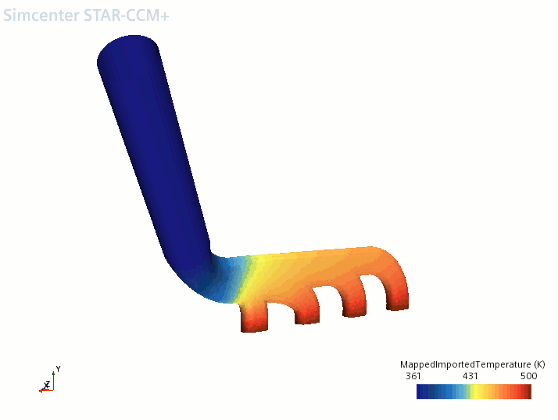
Comparing the imported temperature contour with the mapped imported temperature contour, it is clear that the imported temperature data from Abaqus has been mapped successfully onto the fluid wall boundary.