Preparing Scalar Scenes
Prepare two scalar scenes to visualize the contours of fluid temperature and velocity on a plane section as the simulation runs.
To create a plane section through the fluid region:
- Activate Mesh Scene 1 by clicking the corresponding tab at the top of the Graphics window.
-
Within the Derived Parts node, create a new plane section.
-
In the
Create Section dialog, set the following properties:
Property Setting Input Parts Fluid origin [0, 0, 0] m normal [0, 0, 1] m Display No Displayer -
Click
Create and then
Close.
A node, called Plane Section, appears within the Derived Parts node.
To highlight this part in the active scene:
-
Expand the
Derived Parts node and select
Plane Section.
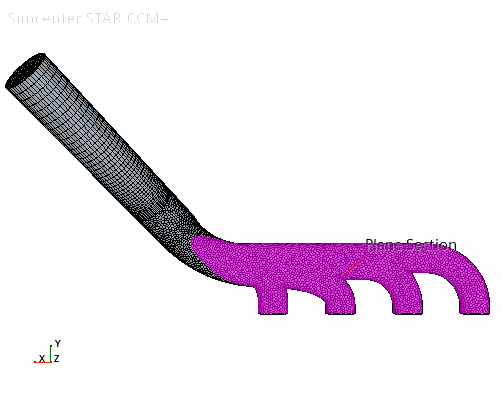
To visualize the velocity magnitude on the plane section:
- Create a scalar scene.
- Rename the Scalar Scene 1 node to Fluid Velocity.
- Select the node and set Parts to .
-
Expand the node and set the following properties:
Node Property Setting Parts Parts Scalar Field Function -
Click
 (Save-Restore-Select views) and select
(Save-Restore-Select views) and select
To visualize the fluid temperature on the plane section:
- Copy the node and paste it onto the Scenes node.
- Rename the Fluid Velocity copy node to Fluid Temperature.
- Expand the node.
- Select the Scalar Field node and set Function to Temperature.
- Save the simulation.