Replacing a Part
You can replace a single CAD or mesh part at any time. Replacing a part lets you provide new geometrical input for the meshing pipeline without affecting any of the other data input required to generate a mesh.
Only one part node can be replaced at a time. The operation does not apply to shape parts.
To replace a part:
- Right-click the part node and select Replace Part... from the pop-up menu:
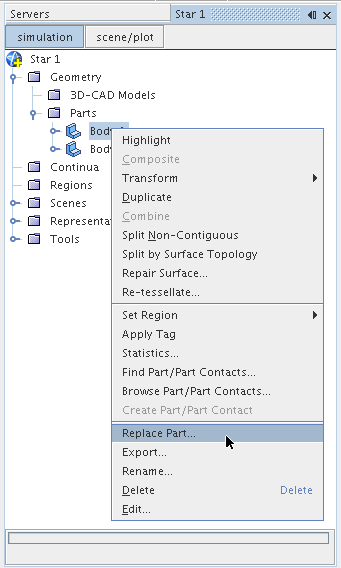
The Open dialog appears:
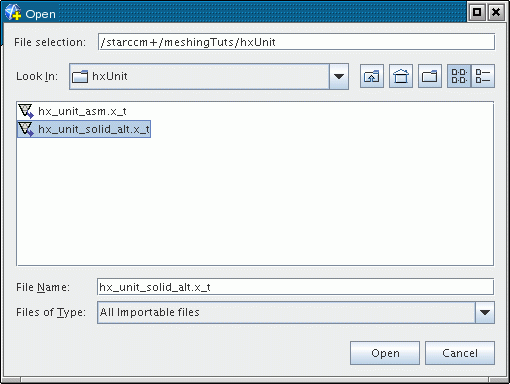
- Select the replacement part file and click Open to import the data.
When importing IGES files, to account for possible gaps that can arise in the sheet bodies during the translation, the following additional options are available:
The replacement part must be of the same type as the leaf-level node part that it is replacing. That is, a CAD part can only be replaced with a part originating from native CAD or neutral format data. A mesh part can only be replaced with a part originating from a surface mesh data file. The file types available in the Open dialog reflect this rule.
Also note that any manipulations or manual repairs that have been made to the original part are lost when the part is replaced.