Importing the Geometry
Launch Simcenter STAR-CCM+ and import the 3D-CAD beam geometry that is provided for this tutorial.
- Launch Simcenter STAR-CCM+.
- Start a new simulation.
- Select
- In the Open dialog, navigate to the solidStress folder of the downloaded tutorial files.
- Select Ibeam.x_b, then click Open.
-
In the
Import Surface Options dialog, click
OK.
The import process takes a few seconds, and Simcenter STAR-CCM+ provides feedback on the process in the Output window. The imported geometry appears in a geometry scene in the Graphics window.
Save a convenient view of the geometry for later use:
-
Click
 (Save-Restore-Select Views) and select
, then use the mouse to position the geometry as shown below.
(Save-Restore-Select Views) and select
, then use the mouse to position the geometry as shown below.
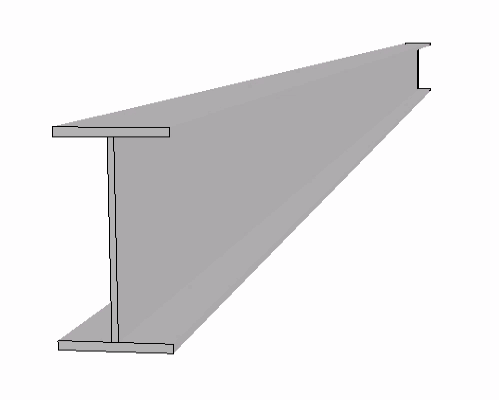
-
Click
 (Save-Restore-Select Views) and select
Store Current View.
(Save-Restore-Select Views) and select
Store Current View.
- Save the simulation as IBeam.sim.