Loading the Starting File and Generating the Mesh
You start this tutorial by loading a starting simulation file that contains the separator geometry, pre-defined mesh operations, and the regions (including the boundary types).
To load the starting simulation:
- Start up Simcenter STAR-CCM+ and select .
-
In the Load a File dialog:
- Click Browse.
- In the Open dialog, navigate to the multiphaseFlow folder of the downlaoded tutorial files and select settlingTank_start.sim.
- Click Open, then OK.
- To generate the 2D mesh using the pre-defined automated mesh pipeline, right-click the node and select Execute.
-
To visualize the mesh, open the Mesh scene. The 2D
volume mesh is generated using quadrilateral cells.
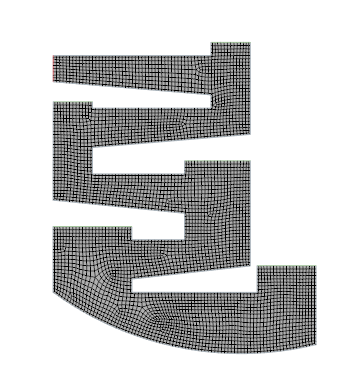
- Save the simulation as settlingTank_run.sim.