Battery Cells Reference
You can create and define 0D battery cells in Simcenter STAR-CCM+, or import 3D battery cells from Simcenter Battery Design Studio.
| 0D Battery Cells | 3D Battery Cells |
|---|---|
0D battery
cells are created directly in Simcenter STAR-CCM+.
|
3D battery
cells are defined using Simcenter
Battery Design Studio.
|
0D Battery Cells
0D battery cells are created directly in Simcenter STAR-CCM+.
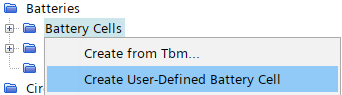
Battery cells that are created
directly in Simcenter STAR-CCM+ are defined using the
following properties and child nodes. When the configuration of a battery cell
element, such as a table, is incomplete, a caution symbol appears on the battery
cell node ( ) and relevant sub-nodes (
) and relevant sub-nodes ( ).
).
- User Defined Battery Cell
-
- Right-Click Actions
-
- Select Battery Cell Models…
- Opens the Select Battery Cell Models dialog in which you select the desired battery cell models; the RCR Model and/or the Heat Release Model and Vent Model.
-
- Right-Click Actions
-
- Extract RCR Parameters from TBM File
- Opens the Import Battery Data From File dialog in which you navigate to and select the .tbm file from which to import the battery cell data.
- Extract RCR Parameters from Amesim File
- Opens the Import Battery Data From Directory dialog in which you navigate to and select the folder that contains the Amesim fitting tool data.
-
- Right-Click Actions
-
- New
- Creates a node for which you can specify the table parameters for a set of conditions—for example, at a set temperature and current.
- Appears when the
Use Voltage Table
property is activated under the node.
- Properties
-
- Table
- Allows you to select a previously-imported table (stored within the node) which represents the equilibrium voltage. The table format is two columns—one representing state of charge (SOC) and one representing the corresponding equilibrium voltage (volts).
- SOC [1-0]
- The heading of the column in the table that represents the state of charge (SOC) fraction, with 0 being fully discharged and 1 being fully charged.
- E, Volts
- The heading of the column in the table that represents the equilibrium voltage (volts).
- Interpolation Type
- Specify the method that Simcenter STAR-CCM+ uses to interpolate
between data values that are given in the voltage
table. Choose from:
- Linear: linear interpolation
- Monotonic: monotonic cubic interpolation
- Bezier: Bezier spline interpolation
- Appears when the Use Diffusion Resistance property is activated under the node.
- Appears when the Use Rp Rate Effect property is activated under the node.
-
- Properties
-
- Maximum Releasable Energy
- Sets the maximum releasable energy of the battery. Maximum releasable energy is the amount of energy that can be liberated by the battery when it undergoes thermal runaway. It is dependent on the physical and chemical properties of the battery cell.
- Apply Model Constraints
- When activated, a new node appears. See Thermal Runaway Heat Release Model—Model Activation Constraints.
- The model activation
constraints allow you to specify one or more criteria that control the
activation of the Thermal Runaway Heat Release model. These criteria verify
if a selected field variable, for example temperature, is in a given range.
To determine the value of this field variable, the selected Field Function is evaluated over the Core Parts that you assign to the battery module cell
using one of the Evaluation Methods that you
specify.
For more information about the core parts that you assign to the battery module cell, see Battery Modules Reference: [Battery Module Cell] Core Parts.
- Right-Click Actions
-
- New
- Adds a new node, , which is a new model activation constraint.
-
- Properties
-
- Field Function
- Selects the field function that the constraint uses.
- Range Operation
- Selects one of two range operations to define the
criterion at which the Thermal Runaway Heat
Release model activates.
- >=: when the value of the selected Field Function is greater than or equal to Value, the Thermal Runaway Heat Release model activates.
- <=: when the value of the selected Field Function is less than or equal to Value, the Thermal Runaway Heat Release model activates.
- Value
- Specifies the limiting value for the Range Operation.
- Evaluation Method
- Selects the method to evaluate the field
variable.
- Volume Average: The specified Field Function is volume-averaged over the Core Parts that you assign to the battery module cell.
- Maximum: The maximum value of the specified Field Function is evaluated on the Core Parts that you assign to the battery module cell.
-
- Heat Rate Right-Click Actions
- The following
actions are available when a heat rate table is imported within
the node. The table format is two columns—one
representing the heat rate in Watts, and the other representing
either the corresponding temperature of the battery in Kelvin or
the time in seconds, depending on the type of heat rate table
imported.
- Tabulate Heat Rate…
- Opens the Tabular Data dialog which displays the imported heat rate table data in table format within Simcenter STAR-CCM+. By clicking Export, the Save dialog opens and the data can be saved as a .csv file to a location of your choice.
- Plot Heat Rate Table
- Creates and opens a User Defined Battery Cell Heat Rate Plot which uses the data from the imported heat rate file.
- Heat Rate Properties
-
- Method
- Selects the method used to look up the self-heating
rate of your battery cell.
- Field Function
- Select this option when you want to specify the input for the volumetric heat source to the battery cell (W/m3) as a field function.
- Table(Temperature)
- Select this option when the experimental heat rate data is measured as a function of temperature.
- Table(Time)
- Select this option when the experimental heat rate data is measured as a function of time.
-
- Table
- Selects a previously imported table from the node that contains the heat rate of the battery as a function of temperature.
- Temperature, K
- The heading of the column in the table that represents the temperature of the battery.
- Heat Rate, W
- The heading of the column in the table that represents the heat rate of the battery.
- Interpolation Type
- Specifies the method that Simcenter STAR-CCM+ uses to interpolate
between data values that are given in the heat rate
table. Choose from:
- Linear—uses linear interpolation
- Spline (Bezier)—uses Bezier spline interpolation
- Extrapolate Table
- When activated, the data values given in the heat rate table are extrapolated if the battery temperature exceeds the temperature range in the table during the simulation. During extrapolation, if the extrapolated heat rate is negative, it is bounded to zero.
- Temperature Type
- Selects the method to evaluate the temperature that
is used to calculate the cell's self-heating rate
during the thermal runaway event.
- Volume Average: The volume-averaged temperature, evaluated over the Core Parts that you assign to the battery module cell, is used to look up the heat rate.
- Maximum: The maximum temperature, evaluated on the Core Parts that you assign to the battery module cell, is used to look up the heat rate.
- Local Field Value: The local temperature of each cell in the battery module mesh, that is, in the Core Parts, is used to look up the heat rate, which is then converted to volumetric heat and applied to the mesh cells.
-
- Table
- Selects a previously imported table from the node that contains the heat rate of the battery as a function of time.
- Time, s
- The heading of the column in the table that represents the time elapsed since the onset of thermal runaway.
- Heat Rate, W
- The heading of the column in the table that represents the heat rate of the battery.
- Interpolation Type
- Specifies the method that Simcenter STAR-CCM+ uses to interpolate
between data values that are given in the heat rate
table. Choose from:
- Linear—uses linear interpolation
- Spline (Bezier)—uses Bezier spline interpolation
- Extrapolate Table
- When activated, the data values given in the heat rate table are extrapolated if the battery temperature exceeds the temperature range in the table during the simulation. During extrapolation, if the extrapolated heat rate is negative, it is bounded to zero.
-
- Right-Click Actions
- The following
actions are available when a vent rate table is imported within
the node. The table format is three columns—one
representing the mass flow rate of the venting gas in kg/s, one
representing the corresponding venting gas temperature in
Kelvin, and one representing the corresponding time in
seconds.
- Tabulate Vent Rate…
- Opens the Tabular Data dialog which displays the imported vent rate table data in table format within Simcenter STAR-CCM+. By clicking Export, the Save dialog opens and the data can be saved as a .csv file to a location of your choice.
- Plot Vent Rate Table
- Creates and opens two plots, a User Defined Battery Cell Vent Model Temperature Plot and a User Defined Battery Cell Vent Model Mass Flow Rate Plot which use the data from the imported vent rate file.
- Properties
-
- Table
- Allows you to select a previously imported table that represents the vent rate and temperature of the battery venting gas that is stored within the node.
- Time, s
- The heading of the column in the table that represents the time passed in the vent rate test.
- Mass Flow Rate, kg/s
- The heading of the column in the table that represents the mass flow rate of the battery's venting gas.
- Temperature, K
- The heading of the column in the table that represents the temperature of the battery's venting gas.
- Initial Core Part Density
- The initial density of the battery cell core, prior to venting.
- Apply Model Constraints
- When activated, a new node appears. See Thermal Runaway Battery Vent Model—Model Activation Constraints.
- Interpolation Type
- Specifies the method that Simcenter STAR-CCM+ uses to interpolate
between data values that are given in the vent rate
table. Choose from:
- Linear—uses linear interpolation
- Spline (Bezier)—uses Bezier spline interpolation
- The model activation
constraints allow you to specify one or more criteria that control the
activation of the Thermal Runaway Battery Vent model. These criteria verify
if a selected field variable, for example temperature, is in a given range.
To determine the value of this field variable, the selected Field Function is evaluated over the Core Parts that you assign to the battery module cell
using one of the Evaluation Methods that you
specify.
For more information about the core parts that you assign to the battery module cell, see Battery Modules Reference: [Battery Module Cell] Core Parts.
注 Once the constraint has been met and the vent model is activated during the simulation, it cannot be deactivated. - Right-Click Actions
-
- New
- Adds a new node, , which is a new model activation constraint.
-
- Properties
-
- Field Function
- Selects the field function that the constraint uses.
- Range Operation
- Selects one of two range operations to define the
criterion at which the thermal runaway battery
vent model activates.
- >=: When the value of the selected Field Function is greater than or equal to Value, the Thermal Runaway Battery Vent model activates.
- <=: When the value of the selected Field Function is less than or equal to Value, the Thermal Runaway Battery Vent model activates.
- Value
- Specifies the limiting value for the Range Operation.
- Evaluation Method
- Selects the method to evaluate the field
variable.
- Volume Average: The specified Field Function is volume-averaged over the Core Parts that you assign to the battery module cell.
- Maximum: The maximum value of the specified Field Function is evaluated on the Core Parts that you assign to the battery module cell.
3D Battery Cells
3D battery cells geometry with the 3D RCR model are imported from Simcenter Battery Design Studio.
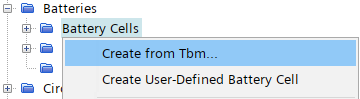
Battery cells that are created in Simcenter Battery Design Studio and imported from a .tbm file (or an encrypted .ebm file) have the following properties and child nodes. The details that are specified here are populated from the information in the .tbm file, however, you can edit some of the details of the battery definition as required.
- [battery cell]
-
- Right-Click Actions
-
- Highlight
- Highlights the selected battery cell in the
scene.
This action works only if Highlight Parts in Scene is deactivated in the menu under .
- Reload...
- Reloads the battery cell data from a .tbm or .ebm file. This option allows you to update the battery cell if you change the .tbm or .ebm file.
- Export...
-
Exports the battery cell data to a .tbm or .ebm file. This option allows you to recreate a file from the battery cell information that is stored within the simulation.
You cannot choose the export format: it is the same as the format of the original file that you imported.
- New
- Creates a node for which you can specify the table parameters for a set of conditions—for example, at a set temperature and current.
- Properties
-
Properties Stacked Cell Spiral Cell TBM File 

Unit Cell Model 

Electrical Mesh Dimensions 
Specified Electrical Mesh Dimensions 
Actual Electrical Mesh Dimensions 
Number of Spokes 
Positive Post Parts 
Negative Post Parts 
- Electrolyte Properties
- Electrode Properties
- For more information on the electrode properties, see the Simcenter Battery Design Studio User Guide.