Staged Physics
In Simcenter STAR-CCM+, staged physics allows you to store multiple configurations of physics settings and apply them in sequence during a simulation. Simulation operations provide the framework in which physics stages are applied.
Each configuration is one stage. You can switch from one stage to another manually, and so run simulations with different configurations. You can also build a simulation sequence to automate the run. Some application scenarios for which staged physics provides a user-friendly solution are:
- When using a steady simulation as initialization for a subsequent unsteady simulation and for which you want to store the steady configuration.
- Thermal management of an engine with varying speed over time.
- Batteries with charging and discharging procedures.
By default, there is no re-initialization between stages unless you force a re-initialization, either manually or through a simulation sequence.
Simcenter STAR-CCM+ allows you to stage the following physics settings:
- Region settings — modify region type, physics conditions, physics values.
- Boundary settings — modify boundary type, physics conditions, physics values.
- Physics Models — modify physics models in a physics continuum.
Currently, Simcenter STAR-CCM+ only supports the
selection of the following models in a stage:
- Time models
- Viscous Regime models
- Turbulence models
- Aeroacoustics models
- Interface settings — modify interface type and settings.
- Solver settings — modify solver settings and the solver associated stopping criteria.
For each staged physics setting, you see marked flags next to the object in the simulation tree. To enable the quick access of staged objects in the active stage, Simcenter STAR-CCM+ provides a read-only staged tree, where the object icons are linked to the simulation:
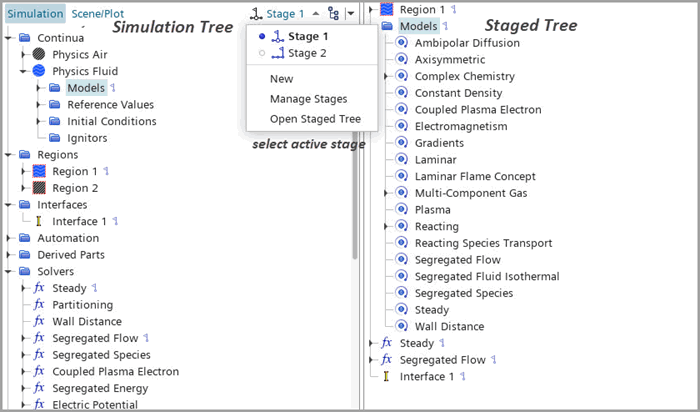
A staged tree is an automatically generated custom simulation tree. See also 使用自定义模拟树.
In addition to the staged tree, you can also set the active stage using the Active Stage in the node or the simulation operation Set Active Stage. The flow solver runs the simulation with the settings in the current active stage.