To define the air domain and its motion, you require four additional
regions—two regions for the rotating air domain (one for the air gap and one for the air
surrounding the rotor) and two regions for the stationary air domain (one for the air gap
and one for the air surrounding the stator).
-
Create the remaining regions:
-
Expand the and Stator Parts nodes and
multi-select the following parts:
- Rotor Air Box
- Rotor Air Gap
- Stator Air Box
- Stator Air Gap
-
Right-click one of the selected nodes and select Assign
Parts to Regions.
-
In the Assign Parts to Regions dialog,
select the following options and click Apply then
Close:
- Create a Region for Each
Part
- Do Not Create Interfaces From
Contacts
-
Expand the Regions node and rename the following
nodes:
| Current Name |
New Name |
| Rotor Parts. Rotor Air
Box |
Rotor Air Box |
| Rotor Parts. Rotor Air
Gap |
Rotor Air Gap |
| Stator Parts. Stator Air
Box |
Stator Air Box |
| Stator Parts. Stator Air
Gap |
Stator Air Gap |
-
Define the boundaries for the Stator Air Box:
-
Right-click and select New.
-
Rename Boundary 1 to
Symmetry.
-
Select the Symmetry node and set the following
properties:
| Property |
Value |
| Part Surface |
Name Contains Symmetry
(You can define this property by selecting the
 (Query
Editor) (Query
Editor) |
| Type |
Symmetry Plane |
-
Select the node and set Part Surfaces to
Name does not Contains Symmetry.
Define the remaining regions:
-
Select the node and set Direction to
[1.0, 0.0, 0.0].
-
Repeat the previous step for .
-
Multi-select the and , and set Motion to
Rotation.
-
Right-click the Regions node and select .
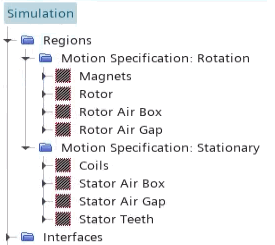
 (
(