Importing Surface Data into Simcenter STAR-CCM+
All surface data (except for XML-based imports) for use in the meshing pipeline is imported into Simcenter STAR-CCM+ using the Import Surface Mesh... menu item:
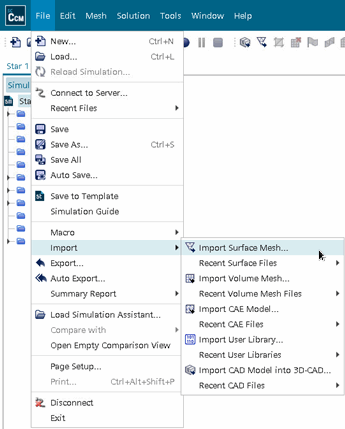
-
To open the file import dialog, choose one of the following options:
- Select .
- Click the
 (Import
Surface) toolbar button.
(Import
Surface) toolbar button.
-
To import the file or files, select them and click
Open.
The Import Surface Options dialog appears.Depending on whether you select a surface file, neutral file or native CAD file format, Simcenter STAR-CCM+ prompts for various information to assist with the import process and better prepare the starting surface.
注 If you are unsure about the quality of the surface mesh that you are importing, use the manual surface repair tools to identify, isolate, and fix errors on a surface. For more information, see Preparing Surfaces. -
For automatic repair of invalid CAD data, you can activate Repair Invalid
Bodies.
This option invokes both the Parasolid healing option from the CAD translator, and the automatic healing from the CAD Repair tool. Parasolid healing only takes place when you activate this option and import the CAD model in Simcenter STAR-CCM+. If you import the CAD model without activating this option, and subsequently run CAD repair manually, only the CAD repair healing is executed. For more information, see Repairing Geometry.
-
To check the parts you import are valid, activate Check Parts
Validity.
For more information, see Check Parts Validity.
- Set the Import Mode option, as desired.
-
For multiple-surface binary STL files, to import part surface names defined in
the STL binary data, activate Read Part Surface Names From Binary
Data Headers.
For more information, see STL Format.
- To start the import process, click OK.
The Mark Feature Edges option that is listed above controls this marking of edges. If no mesh edges are marked as feature edges during the import stage, it is not possible to recover the associativity with underlying CAD edges.
Importing surfaces as parts does not create any regions. Therefore, you can create regions so that you can allocate the appropriate parts before meshing. When dealing with parts, you can also assign parts to regions automatically.