Multi-Layer Solid Model Reference
Frequently, solids take the form of multi-layer systems. The Multi-Layer Solids material model is specific for simulations within multi-layer solids. Uses for the Multi-Layer Solids model include printed circuit boards (PCBs) and thin heat-conducting shells in vehicles. The model applies to both solid volume regions and solid shell regions.
The Multi-Layer Solid model specifies the number and properties of the laminates in the simulation, and of the layers within the laminates.
| Provided By | ||
| Example Node Path | ||
| Requires | Space: any
Time: Steady or Implicit Unsteady Material: Multi-Component Solid |
|
| Activates | Model Controls (child nodes) |
|
| Region Inputs | Physics Values (See below.) | |
Workflow
A typical simulation using the Multi-Layer Solids model includes several similar but distinct laminates, for instance several layers on a Printed Circuit Board (PCB) composing a volume region. General steps to using this model are:
- In the Physics Model Selection dialog for a physics continuum, select the models that you require for the simulation, including the Multi-Layer Solids model.
- Choose all the solid materials that can
appear in any layer within the board that you are modeling:
- Select , right-click, and select Select Mixture Components...
- In the Select Mixture Components dialog, select components from the Material Databases to match the materials you require. If specific materials are not available, select arbitrary materials, rename them, and redefine their properties manually.
- Define a laminate object as a series of
layers:
- Select , right-click, and select New to create a Laminate node. Rename the node if necessary.
- Select the Laminate node, right-click, and select New to create a layer. Rename the Layer n node if necessary.
- Create any additional layers for the laminate.
- Select each Layer n node in turn. Specify the thickness of the layer as a normalized proportion of the overall thickness of the laminate. Within a laminate, the thickness of all layers must sum to 1.0. Also set the volume fraction of each solid component present in the layer.
- Repeat the previous step until you have defined all distinct laminates for the simulation.
-
Depending on the geometry you are modeling, assign laminates to regions, or parts within regions. If you have many connected geometry parts in your simulation, assign them to a single region and use the part subgrouping method to assign laminates to specific parts within the region.
To assign laminates using part subgrouping:- Make sure that the geometry parts are assigned to the target region.
- Select the target region and activate Allow Per-Part Values.
- Expand the node. Within the default subgrouping, create as many subgroups as you require. You can associate one laminate object with each subgroup.
- Select the subgroups in turn and set their Objects to one or more geometry parts from the set of parts that are assigned to the region.
- Select the node and activate Specify by Part Subgroup.
- Expand the Laminate Specification node, select each subgroup in turn, and set their Laminate property to the appropriate laminate object.
To assign laminates per region:- Make sure that the geometry parts are assigned to the target region.
- Select the node and set Laminate to the appropriate laminate object.
If you are using the Three Dimensional space model, you can assign the laminate to a shell region.
- Select the node and specify the normal vector that applies to all laminates in the region.
Laminates
The Laminates manager node has a Laminate sub-node for each laminate in the simulation. In turn, each Laminate sub-node has a Layer sub-node for each layer in the laminate. Right-click on the Laminates manager to create new Laminate nodes; right-click on a Laminate node to create new Layer nodes. Rename Laminate and Layer nodes to suit the simulation.
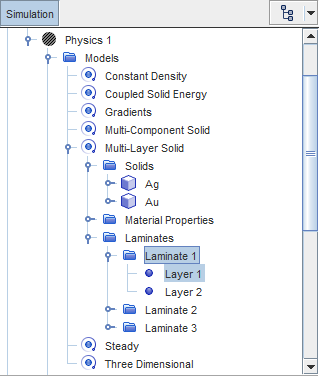
- Layer Node Properties
-
- Thickness
- Determines the relative thickness of the layer. Enter the fraction of the laminate thickness that is occupied by the layer. For example, if the layer is 1 mm thick and the whole laminate is 4 mm thick, enter 0.25.
- Volume Fraction
- Determines the composition of the layer, by volume fraction, based on the materials listed under the
Solids node. The composition is expressed as an ordered list, following the order of materials under the
Solids node.
Example: The solids listed are, first, Ag (silver) and, second, Au (gold). The entry [0.75, 0.25] indicates that the layer is three quarters silver and one quarter gold, by volume.
Physics Values
When the Multi-Layer Solid model is selected, the following values become available under the Region nodes that are associated with Laminate nodes:
- Laminate Normal
- Describes the properties of the normal vector to the laminate.
- Method
- Specifies the method for
defining the normal vector from a list of profile options.
When the Three Dimensional model is selected for Space, Method can be set to Shell Normal; the shell and the laminate use the same normal vector.
When any other space model is used, common methods for a vector profile can be used. When Method is set to one of the Table options, it makes a sub-node available for the table under the Laminate Normal node. The default method is Constant.
- Value
- The [x,y,z] coordinates for the normal vector. This property is only available when Method is set to Constant.
- Vector Function
- Opens a dialog offering a choice of field functions for the normal vector. This property is only available when Method is set to Field Function.
- Function
- Provides a drop-down menu from which to select a user function. This property is only available when Method is set to User Code.
- Dimensions
- Read only. Gives the dimensions of the normal vector.
- Coordinate System
- Specifies the coordinate system for the normal vector. The default is Laboratory.
- Laminate Specification
- Specifies the
Laminate nodes that are associated with the
Region node.
- Specify by Part Subgroup
- When On, makes available the By Part Subgroup node under Laminate Specification and the Part Subgroupings node under the Region node. See Applying Quantities by Subgroup.
- Laminate
- Available when Specify by Part Subgroup is Off. Select the laminate from the drop-down menu. The default is None.
Multi-Layer Solid Formulation
Properties for the laminates in multi-layer solids are calculated from weighted averages of the properties of the constituent layers of the laminates.
In the following equations, is the thickness of the th layer.
- Effective Anisotropic Thermal Conductivity
- The normal component of the
thermal conductivity is: (116)
where:
- is the normal component of the th layer of the laminate.
- is the volume fraction of the th component in the th layer.
- is normal thermal conductivity of the th component.
The planar component of the thermal conductivity is:
(117)where:
- is the planar component of the th layer of the laminate.
- is planar thermal conductivity of the th component.
Effective thermal conductivity tensor:
(118) - Effective Specific Heat
- The effective specific heat is:
(119)
where:
- is the specific heat of the th layer of the laminate.
- is the specific heat of the th component.
- Effective Density
- The effective density is: (120)
where is the layer of the laminate, and is:
where denotes the th component of the th layer, and is the volume fraction of that component.