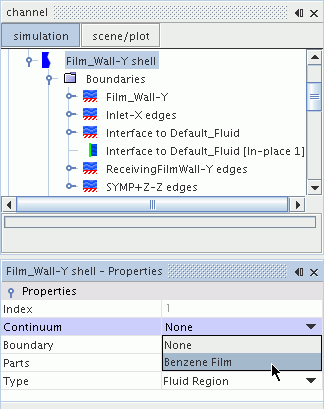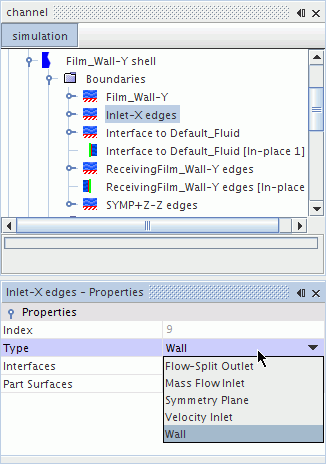Modeling Fluid Film Flow
Simcenter STAR-CCM+ assumes that you are modeling a fluid film on the surfaces of a volume that contains a background fluid. While the background fluid occupies a regular region, the fluid film must flow in a three dimensional shell region.
Before setting up a fluid film analysis, you must already have a physics continuum defined with a single or multiphase flow model and associated fluid materials. You can model fluid films in a steady or an unsteady simulation.
For steady simulations, the following conditions apply:
- Impingement, wave stripping to a Eulerian phase in a Eulerian Multiphase simulation, and Film-VOF phase interactions are not supported.
- The
Stabilised Film Thickness Equation must be activated in the
Fluid Film Flow model.
A steady fluid film setup sometimes has a zero coefficient matrix for the film thickness equation. This issue can occur when the film thickness, as well as the film velocity, are initially set to zero. When this issue occurs, the Stabilized Fluid Film Thickness Equation option must be activated in the Fluid Film Flow model in order to get the simulation to run.
A Fluid Film simulation can include effects such as impingement, film stripping, evaporation, condensation, and boiling. You can also model reactions between fluid film components, fluid film–gas interactions, and secondary current distributions that are due to electrochemical reactions.
To set up a Fluid Film simulation:
- Open the Physics Model Selection dialog for the physics continuum that provides the background fluid. From the Optional Models group, select the Fluid Film model.
-
In the left panel of the Physics Model
Selection dialog, right-click the node and select New.
Simcenter STAR-CCM+ adds a film phase.
-
Specify the film phase material:
-
Specify the film phase material components:
-
For Liquid, the default phase material is water. If you want to change it, right-click the node and click Replace With....
In the Replace Material dialog, select the appropriate liquid material.
-
For Liquid-Solid-Gas Mixture, for each component that you want to add:
Right-click the Mixture Components node, click Select Mixture Components, and then click the component type: Gas, Liquid, or Solid.
In the Select Mixture Components dialog, select the appropriate material.
-
For Multi-Component Liquid, for each component that you want to add:
Right-click the Mixture Components node and then click Select Mixture Components.
In the Select Mixture Components dialog, select the appropriate liquid material.
-
-
Set the film phase material properties to match the film that you wish to model:
- For each fluid film phase component, expand the Material Properties node and set the properties for individual components.
- For Liquid-Solid-Gas Mixture and Multi-Component Liquid only, expand the Material Properties node for the mixture and set the properties for the mixture.
-
Select the node and set the following:
-
Create the fluid film region on the surfaces of the containing fluid region:
- Films formed by vapor condensation and reduced by evaporation.
- Films formed by droplet impingement and reduced by film stripping.
- Fluid film reduced by boiling.
- Passive scalar tracking of the Eulerian or Lagrangian phases in the continuum.
-
Select the appropriate optional models in the physics continuum:
- To model fluid film stripping or impingement, select the Multiphase Interaction and the Lagrangian Multiphase models. See Modeling Impingement or Modeling Film Stripping.
- To model heat transfer or energy through the fluid film, select Coupled Energy or one of the Segregated Fluid Energy models.
- To model fluid film boiling refer to Modeling Fluid Film Boiling.
- To model film evaporation and condensation, select the Multiphase Interaction model.
-
To set up passive scalar tracking, activate the Passive Scalar model in the appropriate Eulerian phases.
The Passive Scalar model is not available in the Fluid Film phase. When mass from a Eulerian or Lagrangian phase is transferred into the fluid film phase, any associated passive scalar quantities are not transferred into the fluid film phase. The passive scalar quantities are lost from the simulation. These passive scalar quantities are not restored if any mass from the fluid film phase is transferred back to the Eulerian or Lagrangian phase.
- To simulate secondary current distributions due to electrochemical reactions in the fluid film, select Electromagnetism—the Shell Electrodynamic Potential model is then selected automatically.
-
If you want to account for drag force on the film, activate the Form Drag Force model in the Fluid Film phase.
Set the drag force coefficient (see Eqn. (2732)) as a property of the shell region ().
- In the physics continuum, right-click the node and select .
-
In the Phase Interaction Model Selection
dialog, select the appropriate models—for example, Edge
Stripping and Impingement.
For information on the phase interaction types and the optional models that are available for each, see Fluid Film Phase Interactions and Film Phase Interaction Model Family Reference.
-
Prepare for film analysis: