Creating Flamelet Tables
You can import the chemistry definition in standard Chemkin format—using ASCII files and then have Simcenter STAR-CCM+ generate the flamelet tables directly.
To speed up the flamelet table generation, you can generate flamelet tables in Simcenter STAR-CCM+ when using multiple processors in parallel.
-
Import the chemistry definition that is used to create a flamelet table in
Simcenter STAR-CCM+.
-
Specify the composition and temperature of the fluid streams for flamelet
generation.
Make sure that the sum of the mass fractions or mole fractions for each stream equals 1.0.
- Select the node and specify the components of the fuel stream. If the fuel is premixed or partially-premixed with the oxidizer, include the correct proportions of fuel and oxidizer within this stream.
- Select the node and specify the components of the oxidizer stream. By default, the composition of the oxidizer stream is set to that of air.
-
If you are creating an FGM flamelet table, select the node and set one of the following options:
- 0D Ignition—is the default.
- 1D Premixed—is the most appropriate when modeling premixed combustion.
See Reactor Type. -
Specify the table parameters under the node.
Absolute Pressure Set the table pressure. Species for Tabulation By default, the specified fuel and oxidizer species, as well as CO2 and H2O, are selected. However, make sure that you specify any more species that are to be included in the table. For example, you can add CO for monitoring emissions, or OH for monitoring the position of the flame front. When modeling NOx emissions, do not select any NOx species for tabulation.
Emissions To model NOx and/or soot emissions, activate Thermal NOx and/or Soot Moments. NOx and/or soot source terms for the transport equation are tabulated during the generation of the table. Coefficients for NOx/soot are included in the final table and are transported as a passive scalar. Numerical Settings Default values are suitable in the majority of cases. Species Weights The default progress variable species weights are defined for CO and CO2—which is appropriate for the majority of hydrocarbon combustion simulations. Heat Loss Ratio Range Specify the range for the heat loss ratio. If heat loss ratio warnings appear, increase the enthalpy space that is covered in the flamelet table—or for better resolution, decrease it. For simulations that involve heat loss only, with no heat gain, you can set the minimum heat loss ratio limit to 0 and the maximum heat loss ratio to 1.0.
-
If necessary, refine the flamelet table dimensions (grid resolution).
- Expand the node.
- Select each of the dimensions.
- Adjust the Table Dimension property as required for each dimension node.
-
Right-click the node and select Generate Library and Construct
Table.
The time taken to generate the table varies depending on the number of dimensions and the level of refinement. The progress is described in the Output window.
注 If you run out of memory generating or importing large tables in parallel, use an MPI that supports the 3.1 standard, like Open MPI or Intel MPI.
-
To visualize values for variables that are stored in the flamelet table:
- Right-click the node, then select New Plot and the [variable] to plot.
- Right-click the node and select Add New Table View for Plotting.
- In the Select Points for Plotting dialog, enter the parameters that are required for the table and click OK.
- To display the XY plot, double-click the node.
If required, you can also change the X-Axis Variable property to display different grid resolution variables.For example, the following XY plot shows the thermal conductivity variable for the mixture fraction grid resolution variable: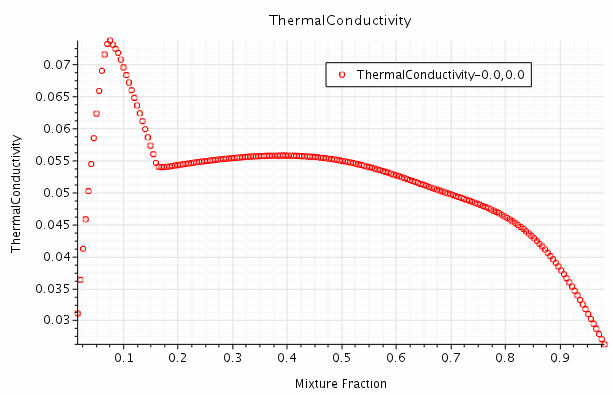
注 Flamelet tables generally contain a large number of tabulated variables, including species and temperature. Cell values of a tabulated variable are not calculated until the variable is displayed in a plot or scene. Hence, when a new plot or scene is created, the variable is displayed as zero and only updated after an iteration.
-
To print a summary of the table conditions that were used to generate the
table, right-click the [flamelet model] Table node and
select Print Table
Summary.
The Output window displays a summary of the table parameters and conditions with which the table was built.
If a table exists, it is not possible to change a constant value for the table conditions in the GUI. However, table conditions can be changed, without deleting the table first, using global parameters instead of constant values for the conditions. See Global Parameters.
When executing the Print Table Summary action for tables that use global parameters, if the conditions differ from those that were specified when the table was built, a warning is displayed in the Output window at each iteration. These warnings are not displayed for tables that are imported from Simcenter STAR-CCM+ versions prior to 2406, or from tables that are constructed using DARS libraries.